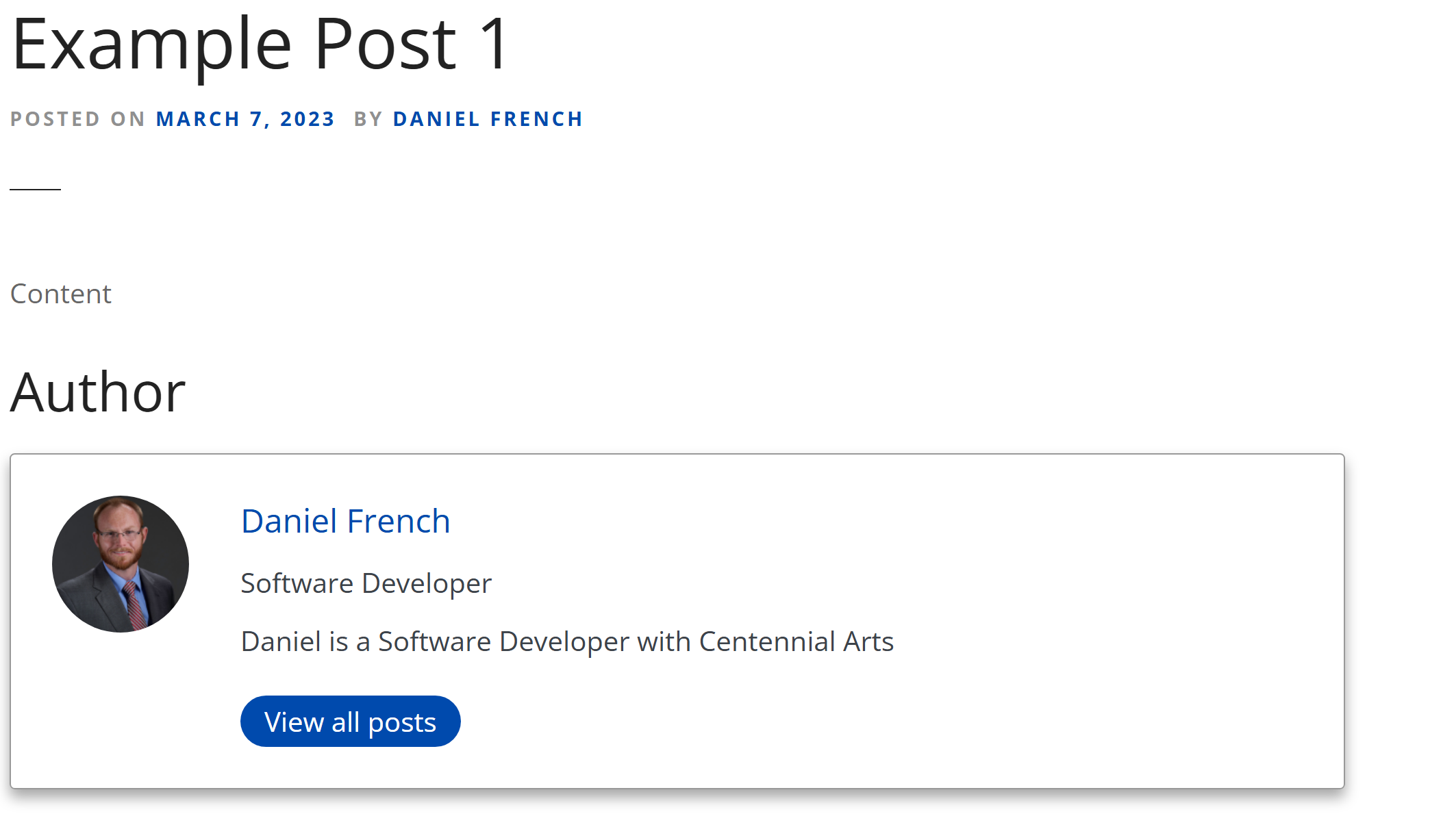Assign Authors to a Post with PublishPress Authors
Table of Contents
Introduction
This article explains how to assign authors to a post with PublishPress Authors using the WordPress post editor.
Once an author profile has been created and updated, you can assign it to a post so the author is credited for their work. PublishPress Authors makes it easy to assign one or multiple authors to a single post.
Step 1: Open the Post in the Editor
- From the WordPress dashboard, go to Posts > All Posts.
- Hover over the post you want to update and click Edit, or click Add Post to create a new post.
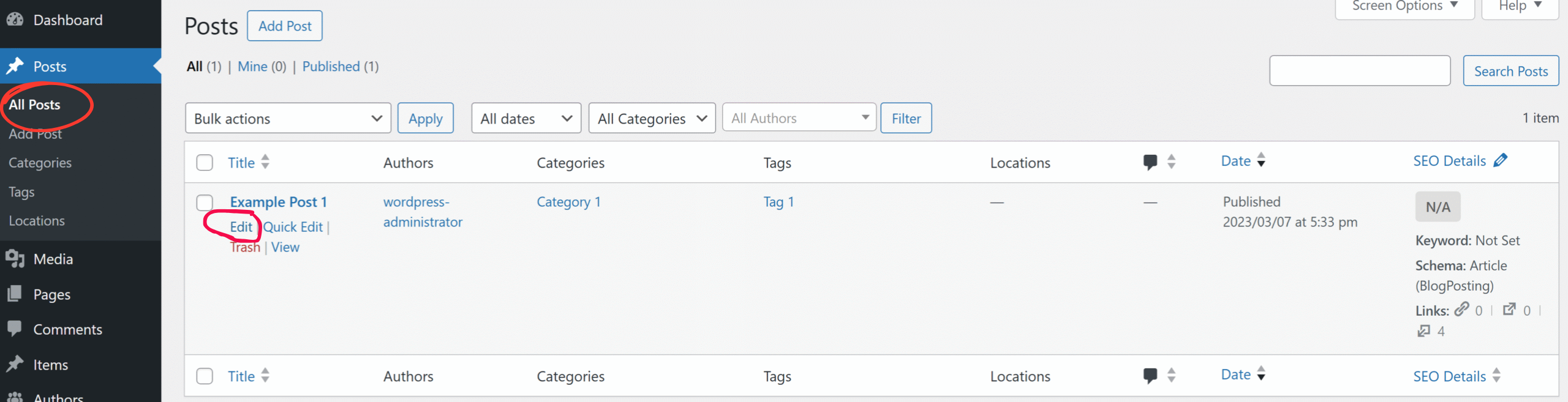
Step 2: Locate the Authors Panel
The location of the Authors panel depends on your editor:
- Block Editor (Gutenberg):
In the post editing screen, look for the Authors panel in the right-hand sidebar under the Post settings tab. - If you don’t see it, click the settings icon in the top-right to open the settings sidebar.

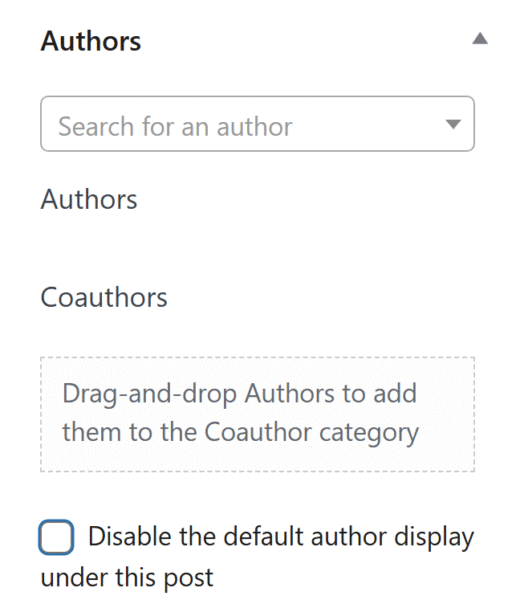
Step 3: Add an Author
- In the Authors panel, click inside the Search for an author field.
- Start typing the name of the author profile you want to assign.
- Select the correct author from the suggestions list.
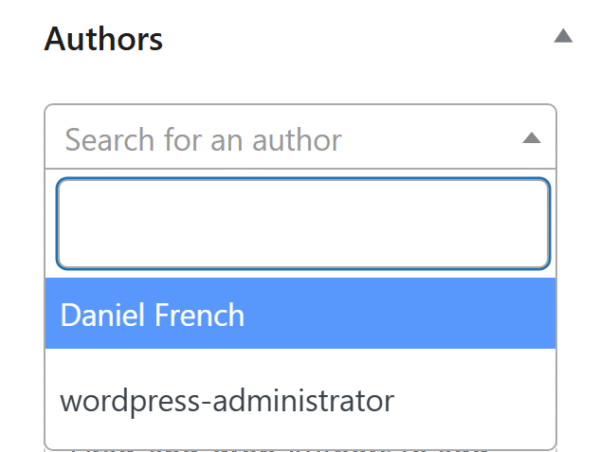
Step 4: Add Multiple Authors (Optional)
If more than one person contributed to the post:
- Repeat the search and selection process to add additional authors.
- Drag and drop the author names in the panel to change their display order. The order usually determines how names are listed on the front end.
Step 5: Save or Publish the Post
- Click Update (for existing posts) or Publish (for new posts) to save your changes.
- View the post on your site to confirm the author box appears with the assigned author(s).