Use the Content AI Editor to Create SEO Friendly Content
⚠️ The Content AI feature is only available to caSite Pro customers.
SEO-Friendly Content with the Content AI Editor is easy to create if you’re a caSite Pro customer. Inside the Rank Math Content AI Dashboard, the Content AI Editor gives you a powerful space where you can generate full articles, outlines, introductions, and more.
This article will walk you through the Content AI Editor, including how to use the available writing tools, manage AI credits, and work efficiently without triggering credit usage when it’s not needed.
Table of Contents
Accessing the Content AI Editor
To access the Content Editor:
- In your WordPress admin panel, go to Rank Math > Content AI.
- Click on the Content Editor tab near the top of the dashboard.
This opens a workspace with two main sub-tabs: Write and AI Tools.
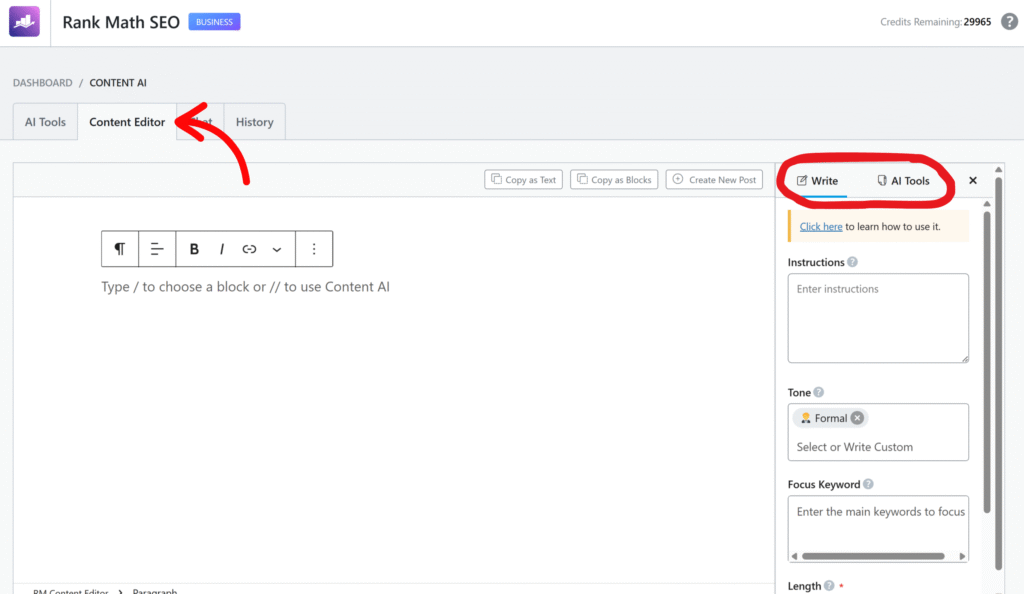
Writing with the “Write” Tab
The Write tab is where you can generate content using natural language instructions and AI settings.
Here’s what you’ll see:
- Instructions: Describe what you want the AI to write (e.g., “Write an introduction about clean eating for beginners”).
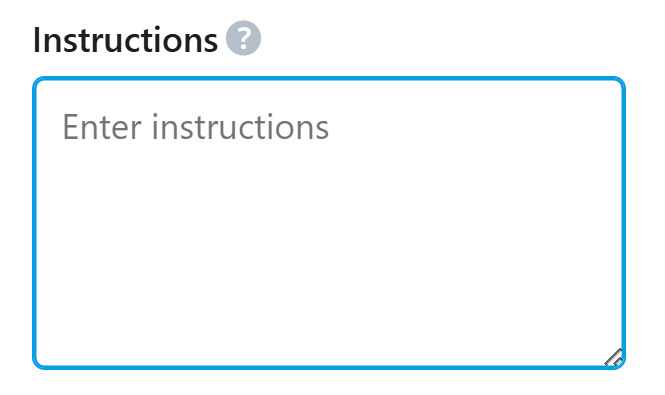
- Tone: Choose a tone like professional, casual, friendly, etc.
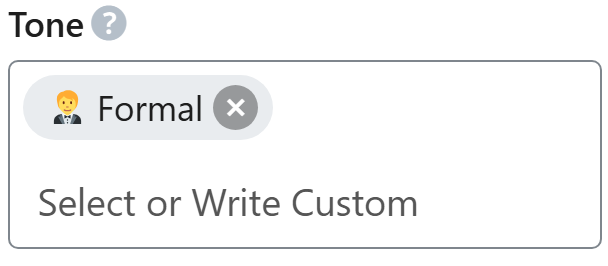
- Focus Keyword: Enter one or more keywords you want the content to target.
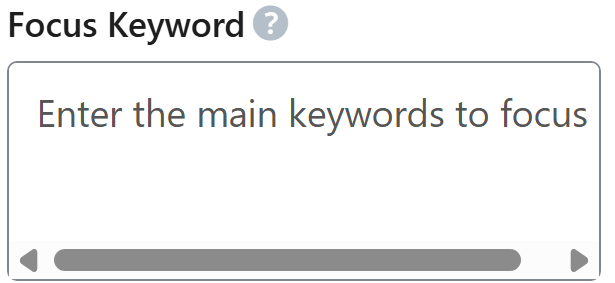
- Length: Choose between Short, Medium, or Long outputs.
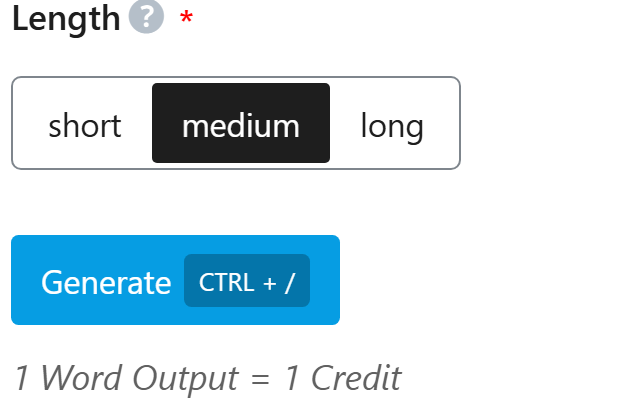
When you’re ready, click Generate. The AI will produce a response based on your settings.
Credit Usage
- Each word generated consumes 1 Content AI credit.
- Filling in the fields and setting options does not use credits.
- Only clicking Generate and producing content starts credit consumption.
Using the “AI Tools” Tab Inside the Editor
The AI Tools tab in the Content Editor provides access to many of the same tools found in the main AI Tools dashboard—like the “Blog Post Wizard,” “SEO Meta,” and others.
These tools are embedded directly within the Content Editor so you can use them to generate specific content snippets while working on a full article.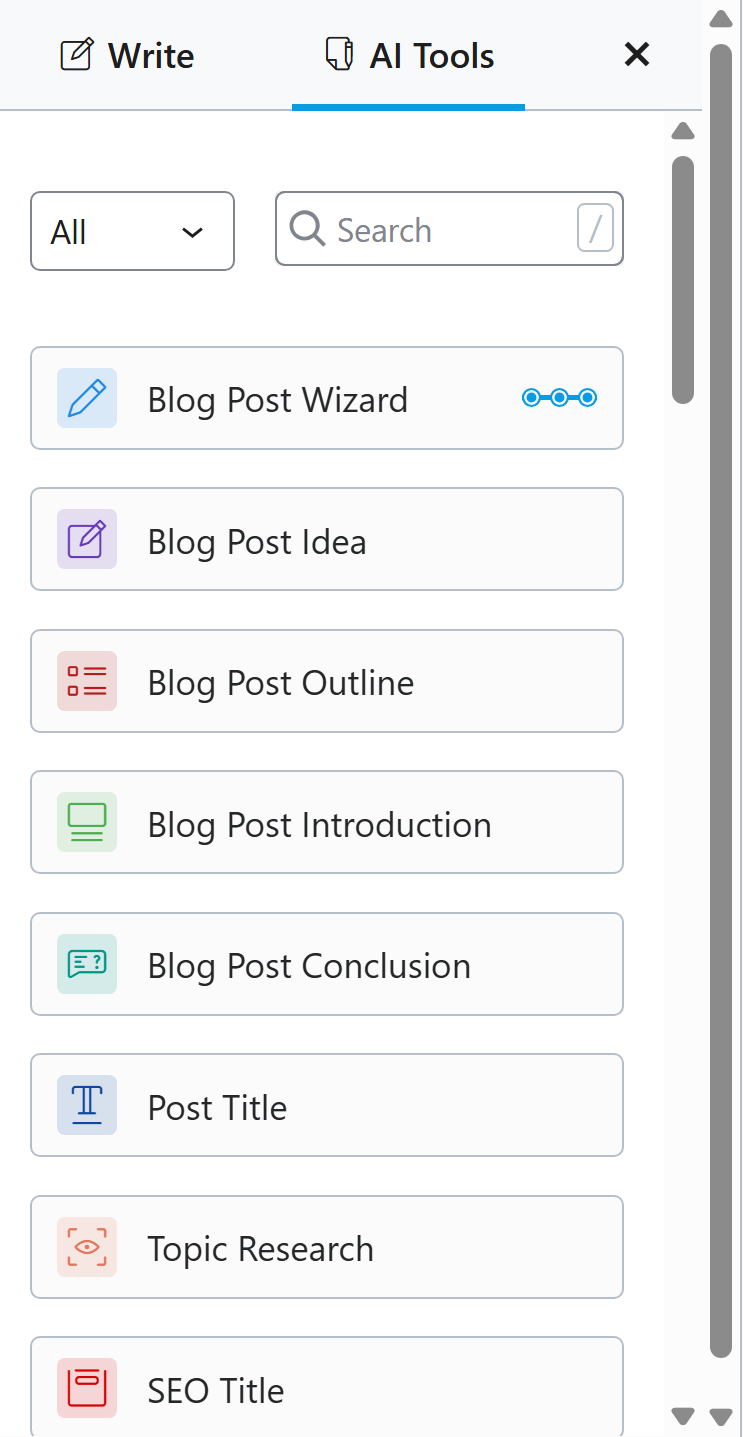
Managing Your Output
After generating content, you’ll see it appear in the writing area. On top of the editor, you’ll find several important options:
- Copy as Text: Copies the plain text version of your AI output so you can paste it elsewhere.
- Copy as Blocks: Copies the content in WordPress block format, ideal for pasting into the block editor.
- Create New Post: Instantly sends the AI-generated content to a new WordPress post draft for further editing and publishing.

These features let you move quickly from idea to publication without losing your formatting or needing to copy/paste manually.
Tip: Access Your Previous Drafts Without Using More Credits
Everything you generate in the Content Editor is automatically saved. You don’t have to generate it again if you want to reuse or edit it later. Just go to the History tab in the Content AI Dashboard to retrieve your previous work—no additional credits required.
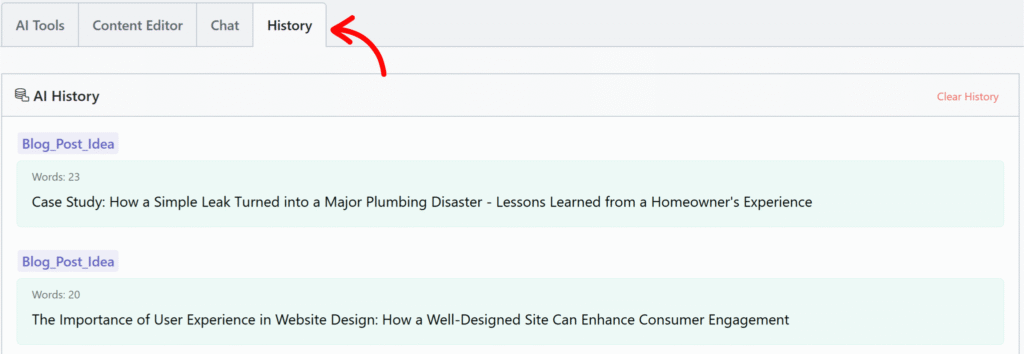
Tips for Beginners
- Start with short outputs to preview what the AI produces before using more credits.
- Use clear, specific instructions to get better results.
- Choose a tone that matches your brand or writing style.
- Don’t forget you can refine, expand, or regenerate sections as needed.
What’s Next
In the next article, we’ll cover RankBot, the AI-powered chat assistant inside the Content AI Dashboard. You’ll learn how to ask SEO or content questions, generate responses, and use the prompt library to save even more time.
