Connect to Google Services with Rank Math
Table of Contents
Connect to Google Services with Rank Math to integrate your site with Google Analytics and Google Search Console. This guide will walk you through creating a Google Analytics account (if you don’t already have one) and connecting your website to your Google account using the Rank Math plugin. Once connected, these services will provide valuable insights and tracking. If you already have a Google Analytics account, you can skip ahead to the steps for connecting your site in Rank Math. You only need to complete these steps once — after that, our team will take care of the rest of the setup.
Create a Google Analytics Account
⚠️ If you already have a Google Analytics account, you can skip the account creation section and proceed directly to the steps for connecting your site to Google services in Rank Math.
Step 1: Access Google Analytics
- Open your browser.
- Go to analytics.google.com and sign in to the Google account you will use to connect to your website.
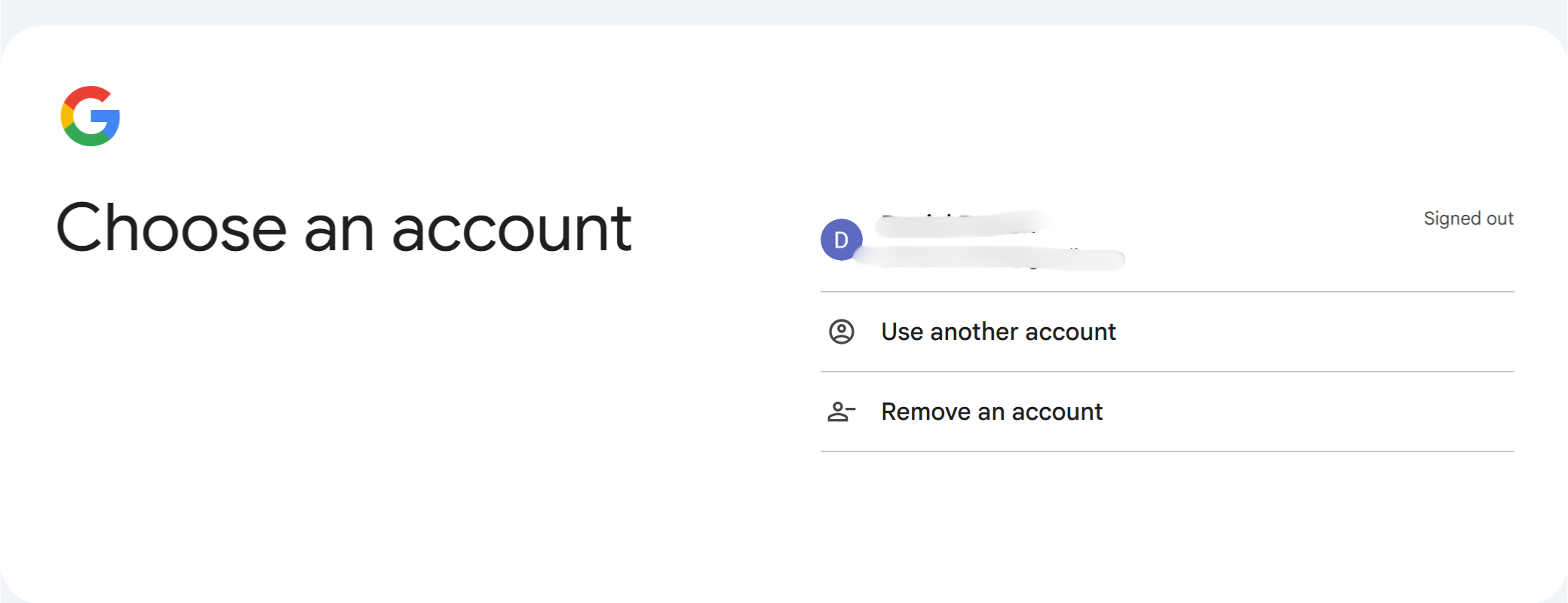
Step 2: Create a New Analytics Account & GA4 Property
- Click Start measuring.
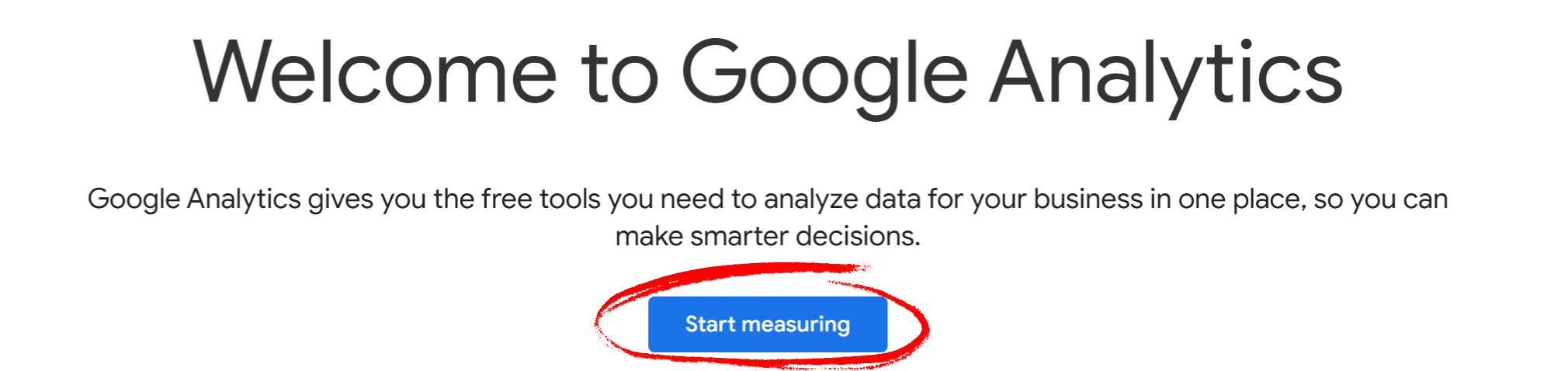
- A setup window opens prompting for your Account name.
- Choose something descriptive (e.g., “CompanyName”).
- Adjust Data sharing settings if desired; then click Next to continue to property setup.
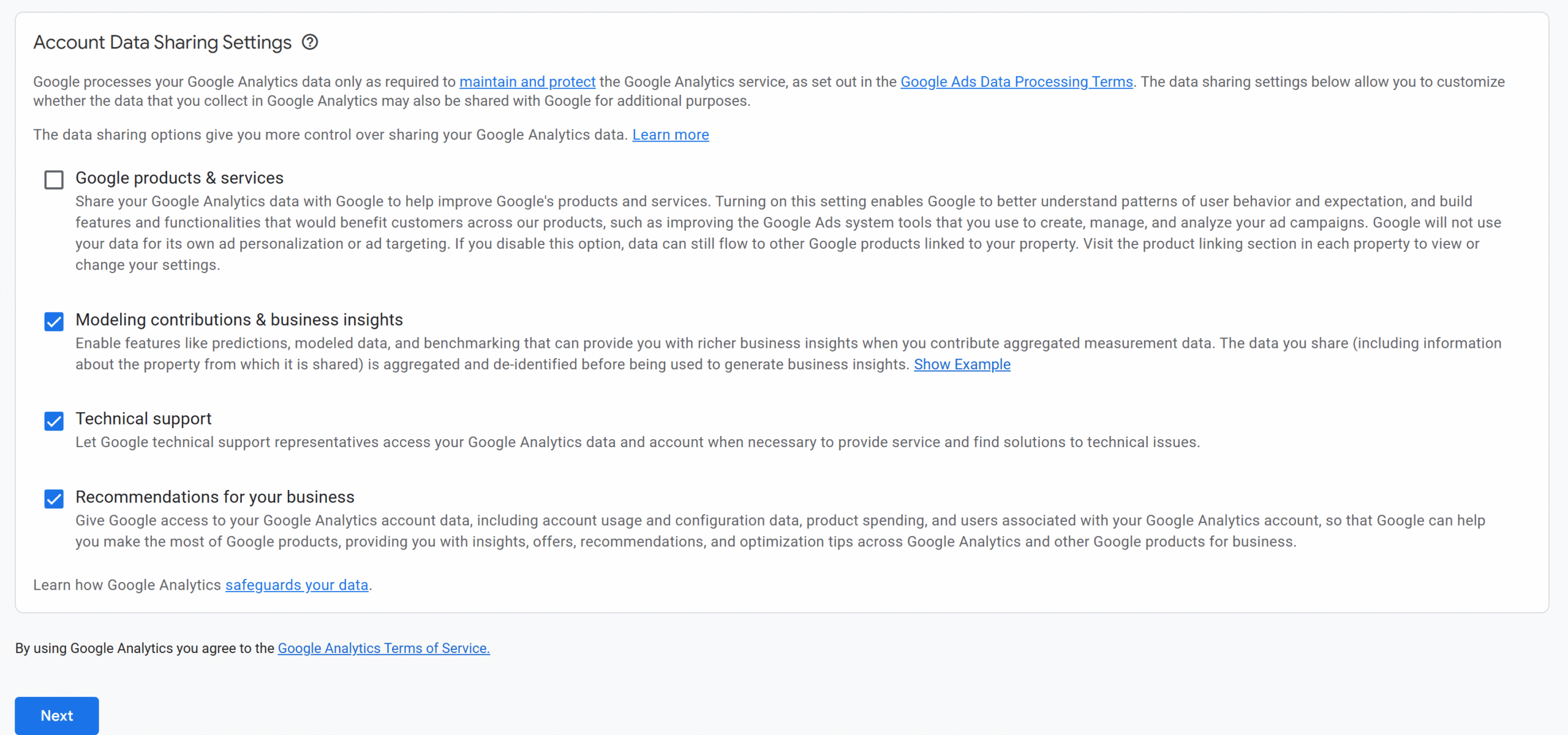
Step 3: Configure GA4 Property
- Set Property name as the domain name of your website (ex: www.centennialarts.com).
- Set Reporting time zone to match your business (ex. “United States” and “(GMT-06:00) Chicago Time”).
- Set Currency (e.g., US Dollar).
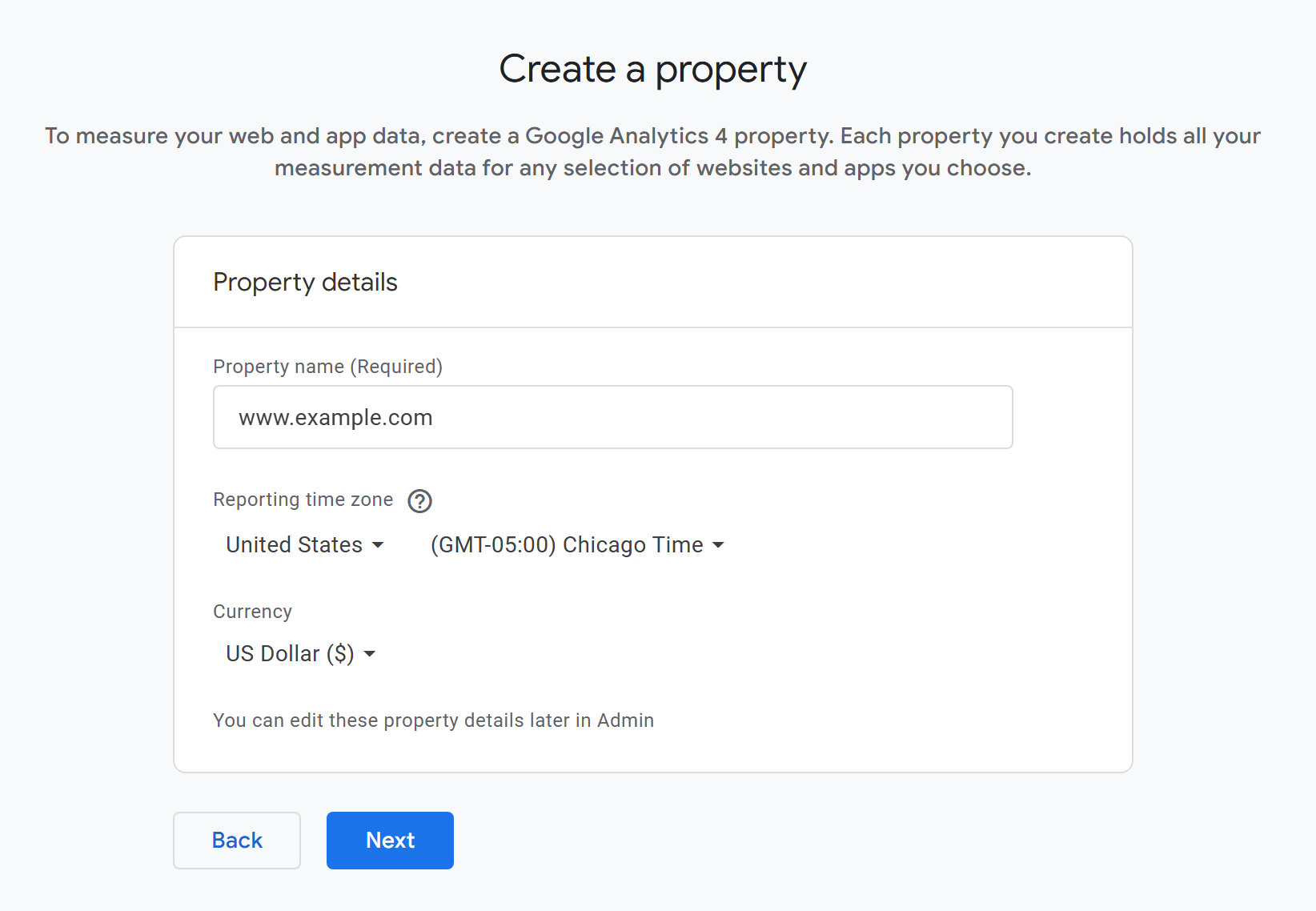
- Click Next.
Step 4: Set Business Details
- Select your relevant Industry category (ex. Computers & Electronics).
- Select your Business Size and click Next.

- For Choose your business objectives, check the following:
- Generate leads
- Drive Sales
- Understand web and/or app traffic
- View user engagement & retention
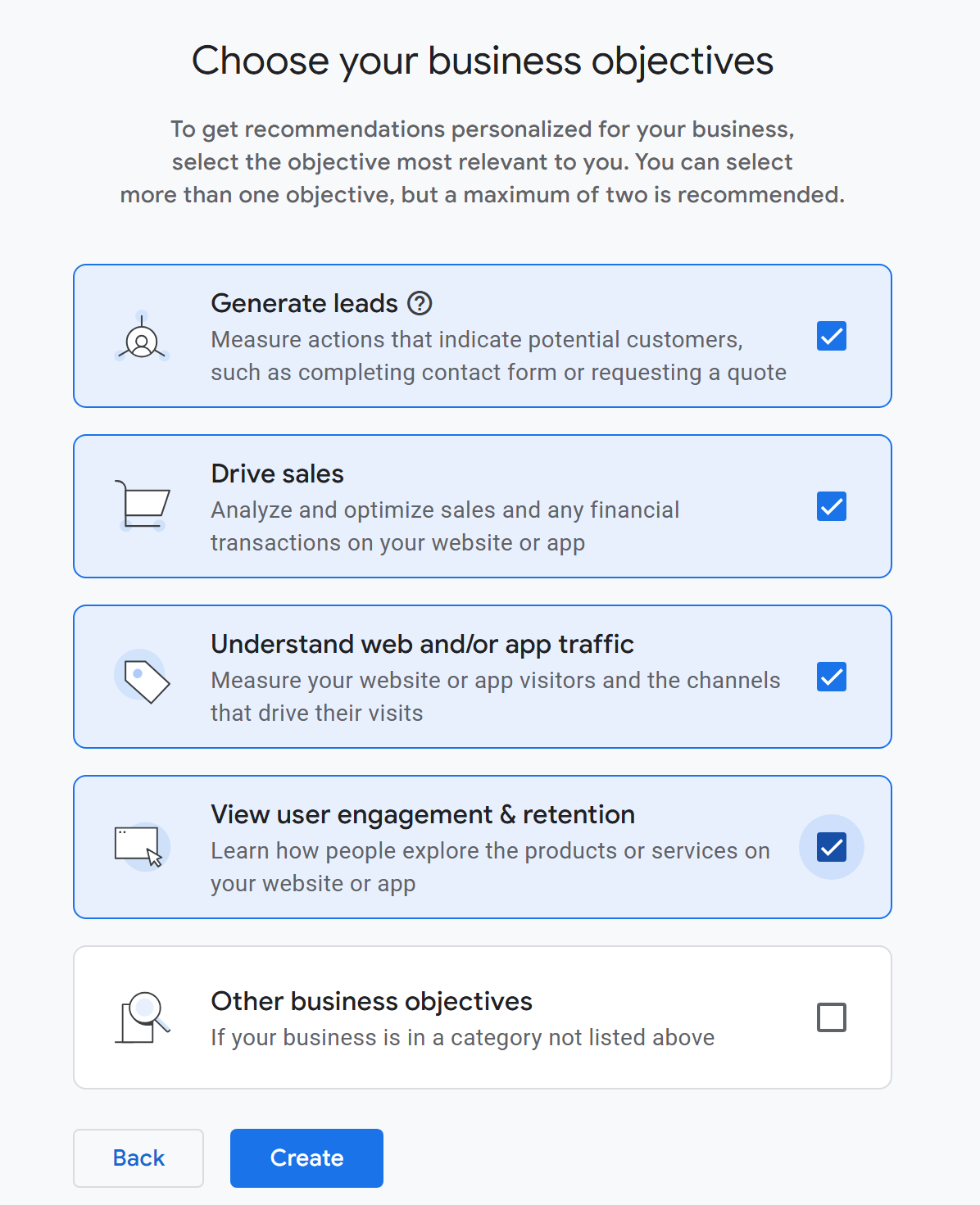
- Click Create.
- Accept Google Analytics’ Terms of Service and click I Accept.
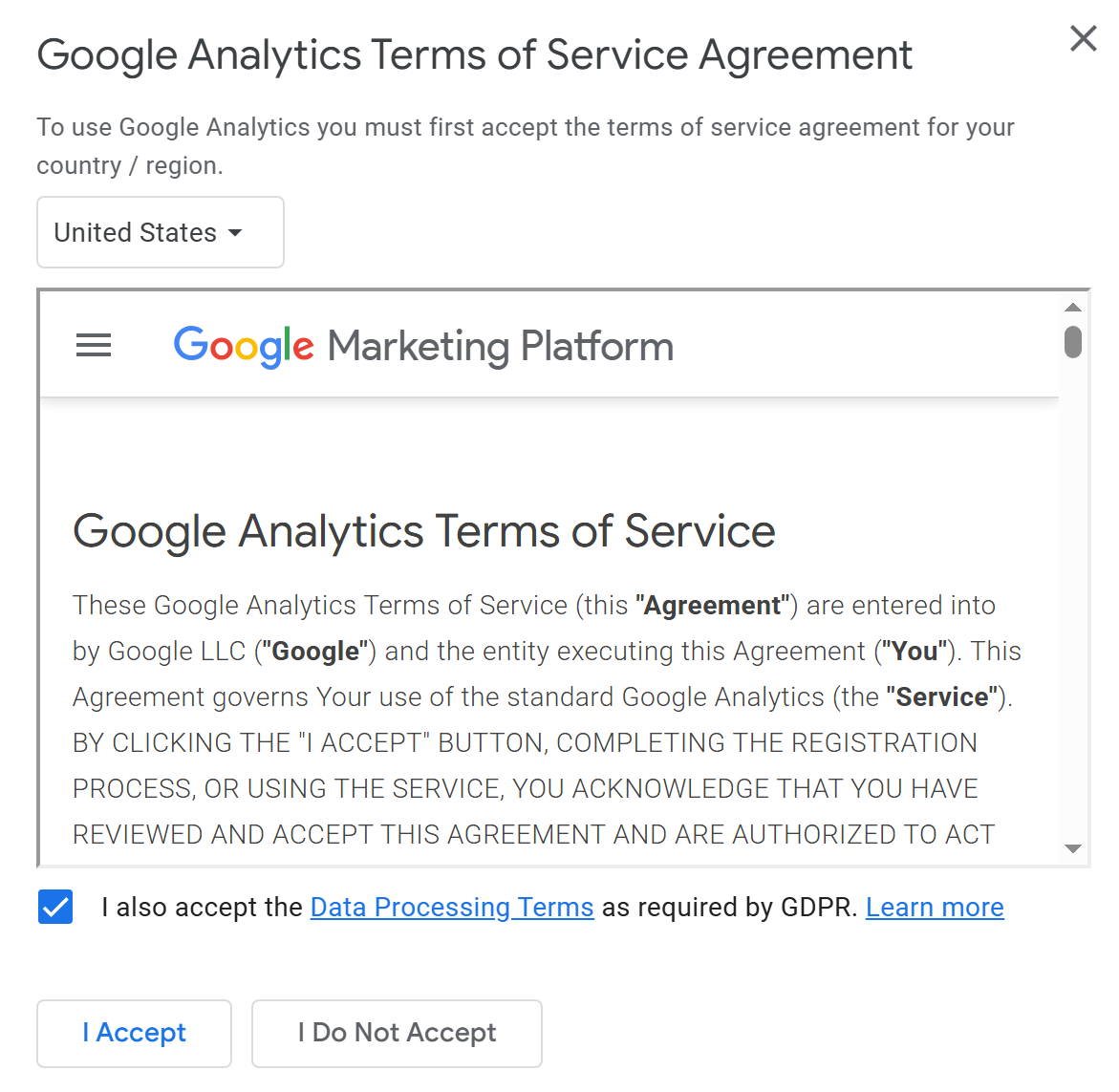
Step 5: Create a Web Data Stream
- Under Choose a platform, click on Web.
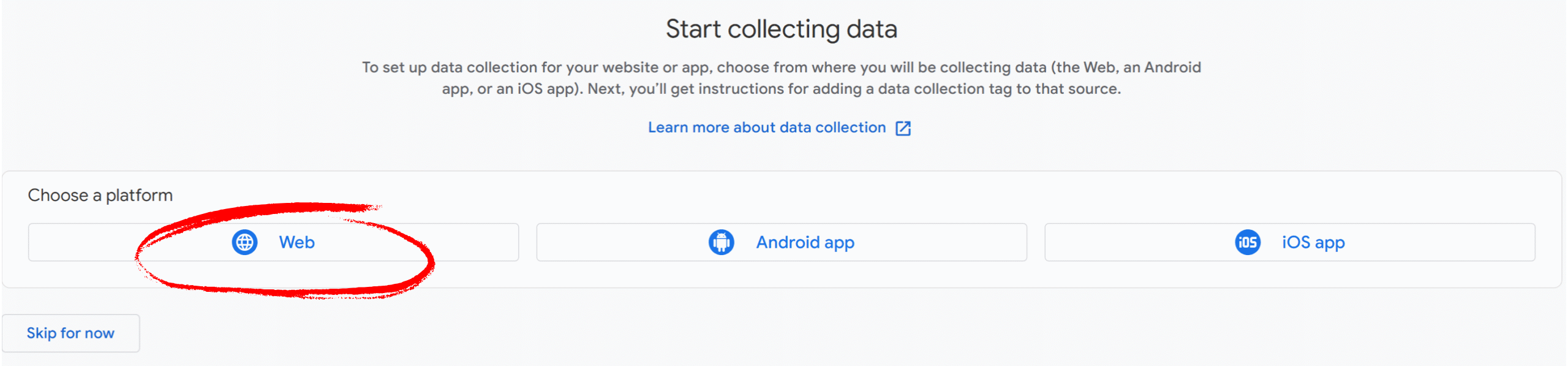
- Next, under Website URL, enter your domain URL (ex. www.centennialarts.com).
- Under Stream name, enter your business name (ex. Centennial Arts).
- Optionally, turn Enhanced Measurement on (recommended).
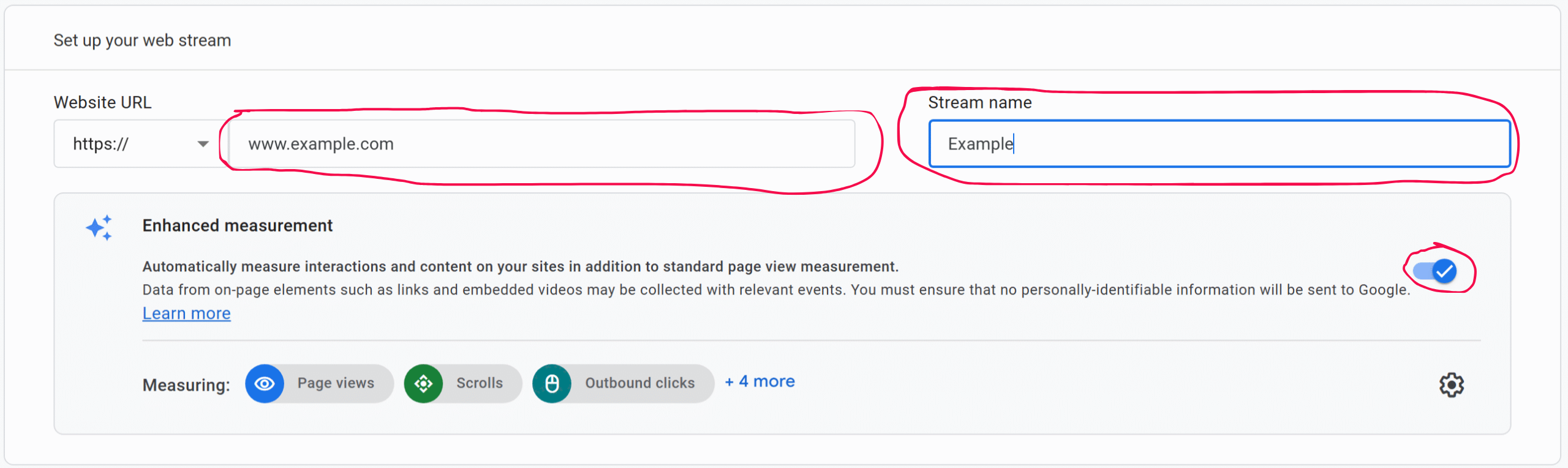
- Click Create & continue.
- Exit out of the Set up a Google tag and Web stream details screens (The rest will be done by RankMath).
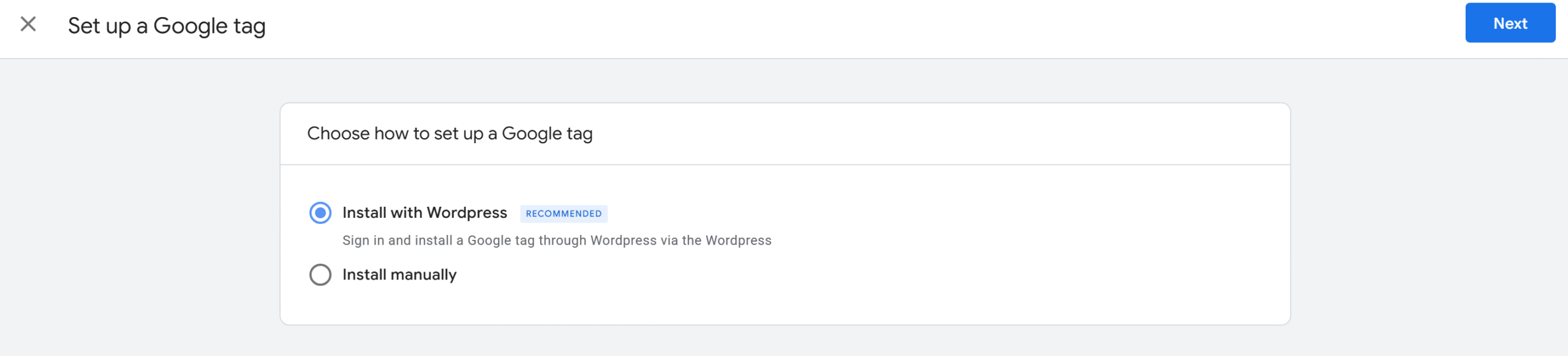
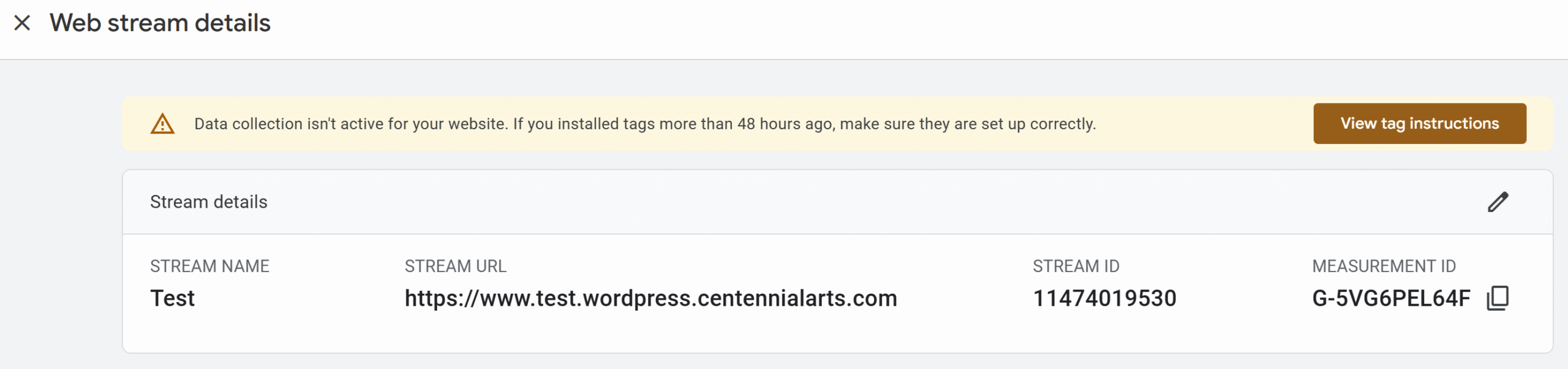
- Click Next, then click Continue to Home.
Connect Your Website to Google Services in Rank Math
Step 1: Log In to Your Website
- Open your browser and go to your website’s login page.
- Log in using your Editor account credentials.
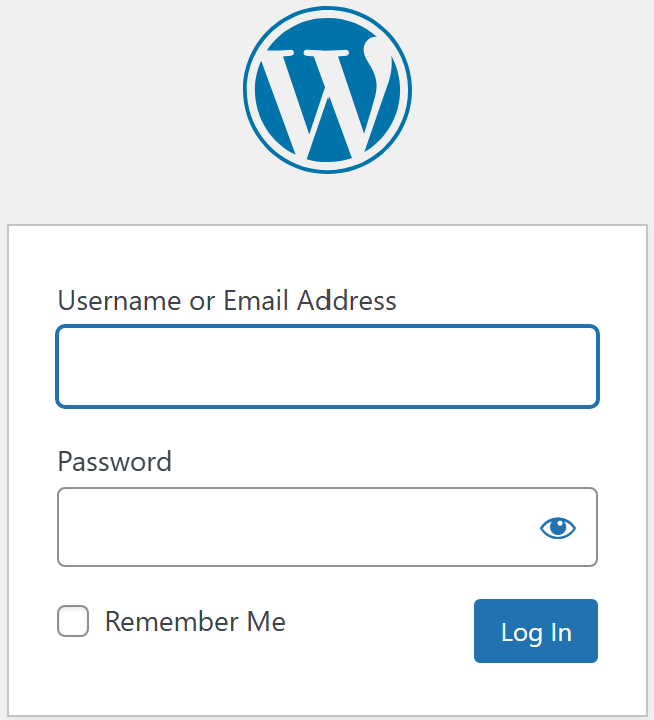
Step 2: Open Rank Math Analytics
- From the WordPress Dashboard, hover over Rank Math SEO in the left-hand menu.
- Click Analytics under Rank Math.
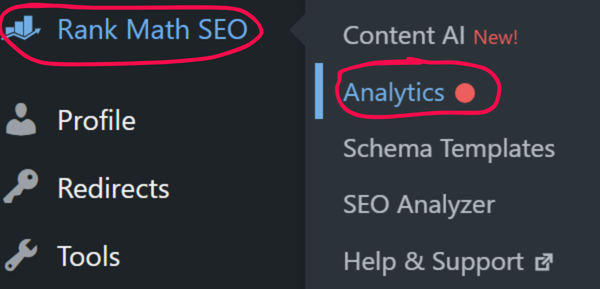
Step 3: Connect Your Google Account
- On the Analytics page, click the blue Connect Google Services button.
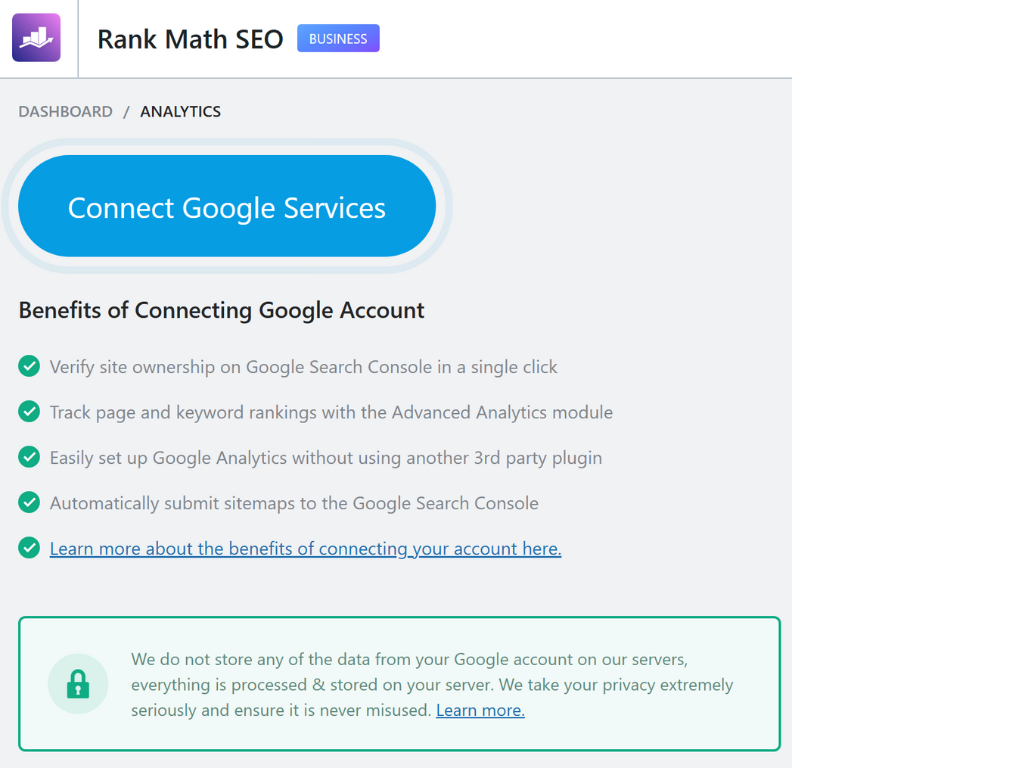
Step 4: Sign In to Google
- A Google login screen will open in a new tab or pop-up window.
- Select your Google account from the list or sign in with the account you want to use for your website.
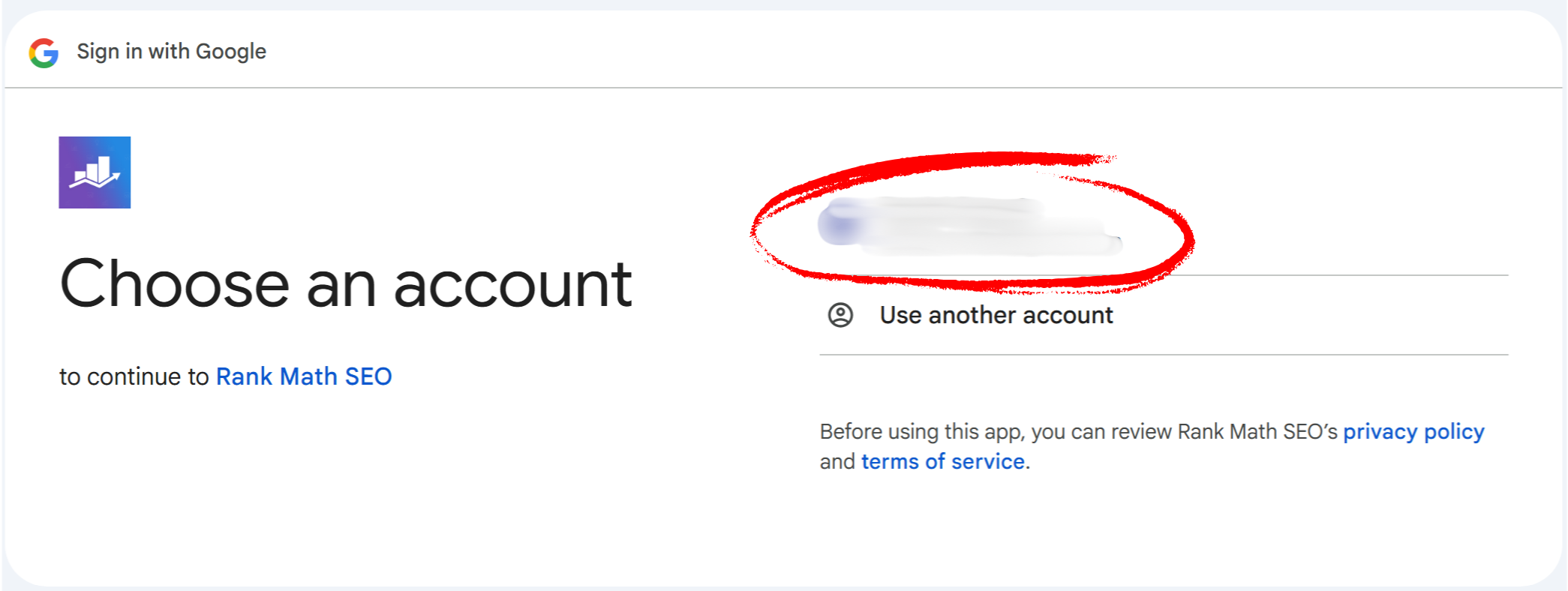
- On the following screen, click Continue:
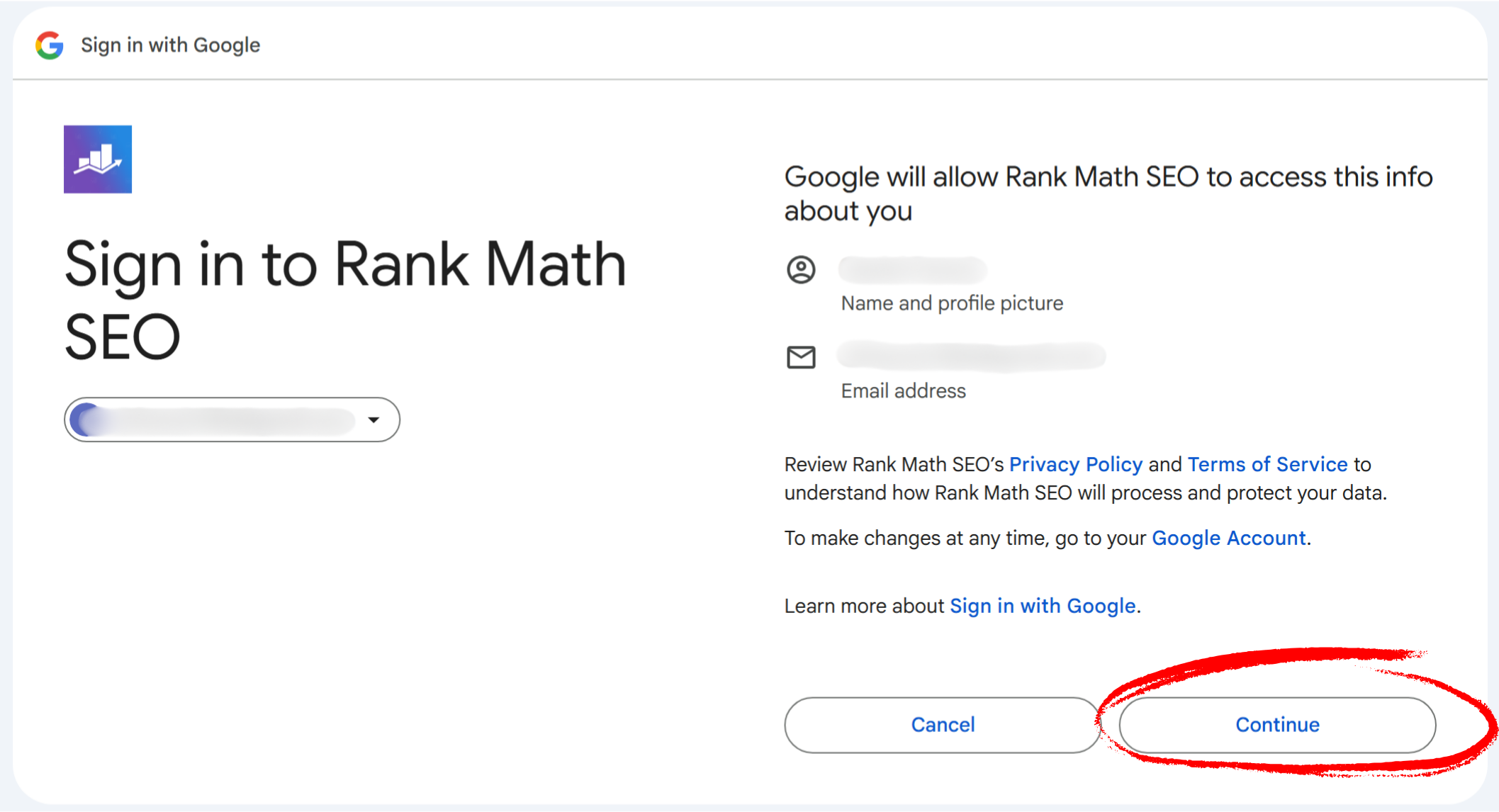
Step 5: Grant Permissions
After signing in, Google will display a list of permissions that Rank Math needs to connect your website to Google Services.
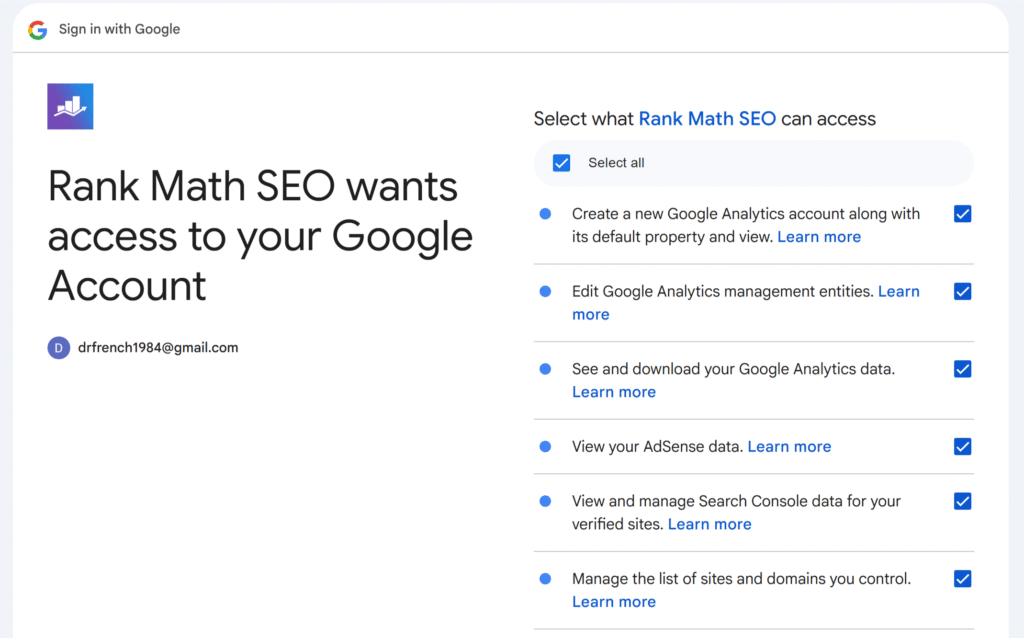
You must allow all of the following permissions:
- Create a new Google Analytics account along with its default property and view
- Edit Google Analytics management entities
- See and download your Google Analytics data
- View your AdSense data
- View and manage Search Console data for your verified sites
- Manage the list of sites and domains you control
Click Allow to continue.
Step 6: Return to Your Website
- After granting permissions, you will automatically return to your website.
- You will see the Rank Math Analytics dashboard, confirming that the connection was successful.
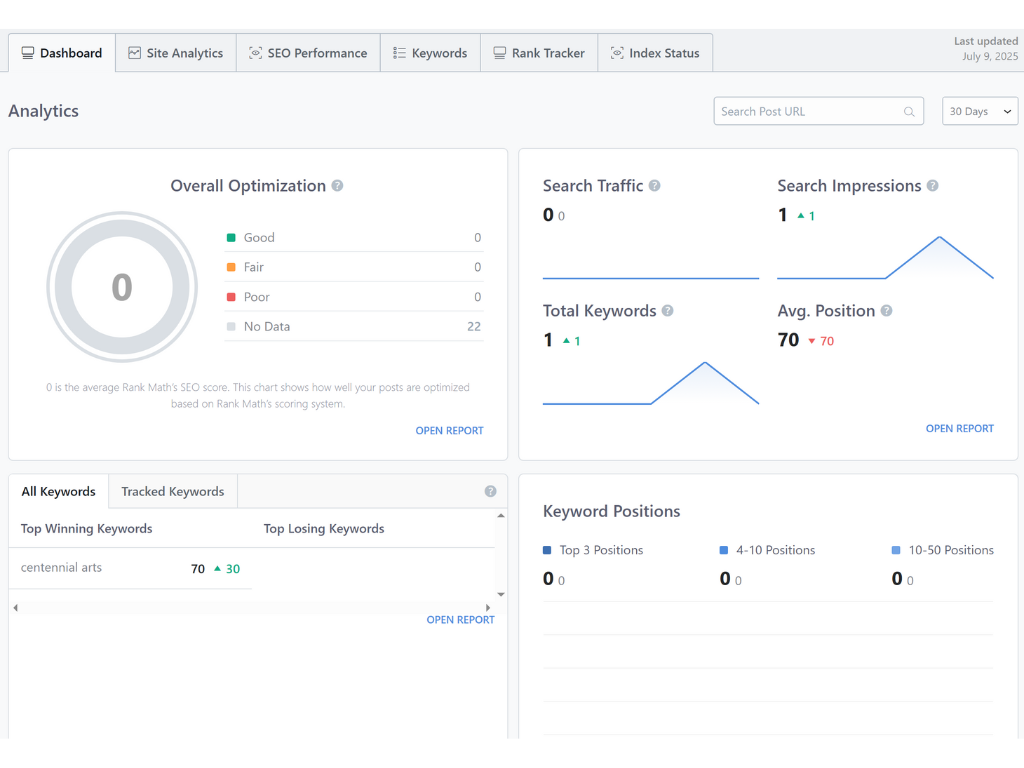
What Happens Next
Once you have connected your Google account, our team will:
- Configure the remaining Google Analytics settings.
- Complete the integration with Google Search Console.
You do not need to take any additional steps unless we contact you.
Need Help?
If you have questions or run into issues, contact us:
