Use the AI Tools in the Content AI Dashboard
⚠️ The ContentAI feature is only available to caSite Pro customers.
The Content AI Tools are one of the most useful features available to caSite Pro customers through the Rank Math Content AI Dashboard. These tools are designed to help you generate specific types of content quickly and easily—from blog post outlines to product descriptions, SEO titles, FAQs, and more.
This article explains what the AI Tools are, how to access them, and how to use them effectively to save time and improve your content.
Table of Contents
What Are AI Tools?
AI Tools are pre-built templates that guide the Content AI to generate content based on a specific purpose. Rather than starting from scratch, you can select a tool that fits your content goal—such as writing a blog introduction or creating a social media caption—and simply fill in the necessary fields.
There are over 40 tools available, and each one is fine-tuned for a different type of content or use case.
How to Access the AI Tools
To access the AI Tools:
- In your WordPress admin sidebar, go to Rank Math.
- Click on Content AI.
- From the Content AI Dashboard, make sure the “AI Tools” tab is selected.
Here, you’ll see a searchable list of over 40 available tools.
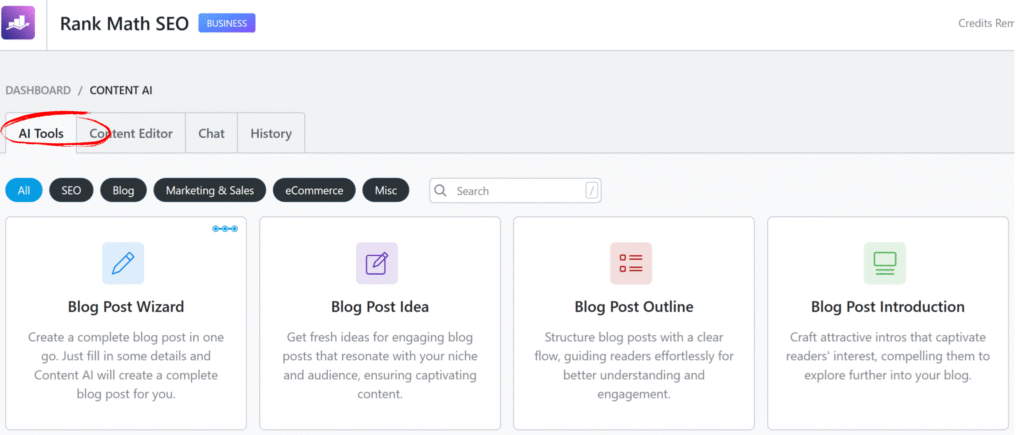
How to Use an AI Tool
- Select a Tool: Click on the tool you want to use. For example, you can choose the “Blog Post Wizard” to start an article or “SEO Meta” to write a search-friendly snippet.
- Fill in the Details: Each tool will have its own set of input fields. These may include:
- Click Generate: Once you’ve filled in the fields, click the Generate button. Within seconds, you’ll get an AI-generated output based on your input.
- Copy or Edit the Output: You can copy the result to use it right away, or you can paste it into the Content Editor (covered in the next article) for further refinement.
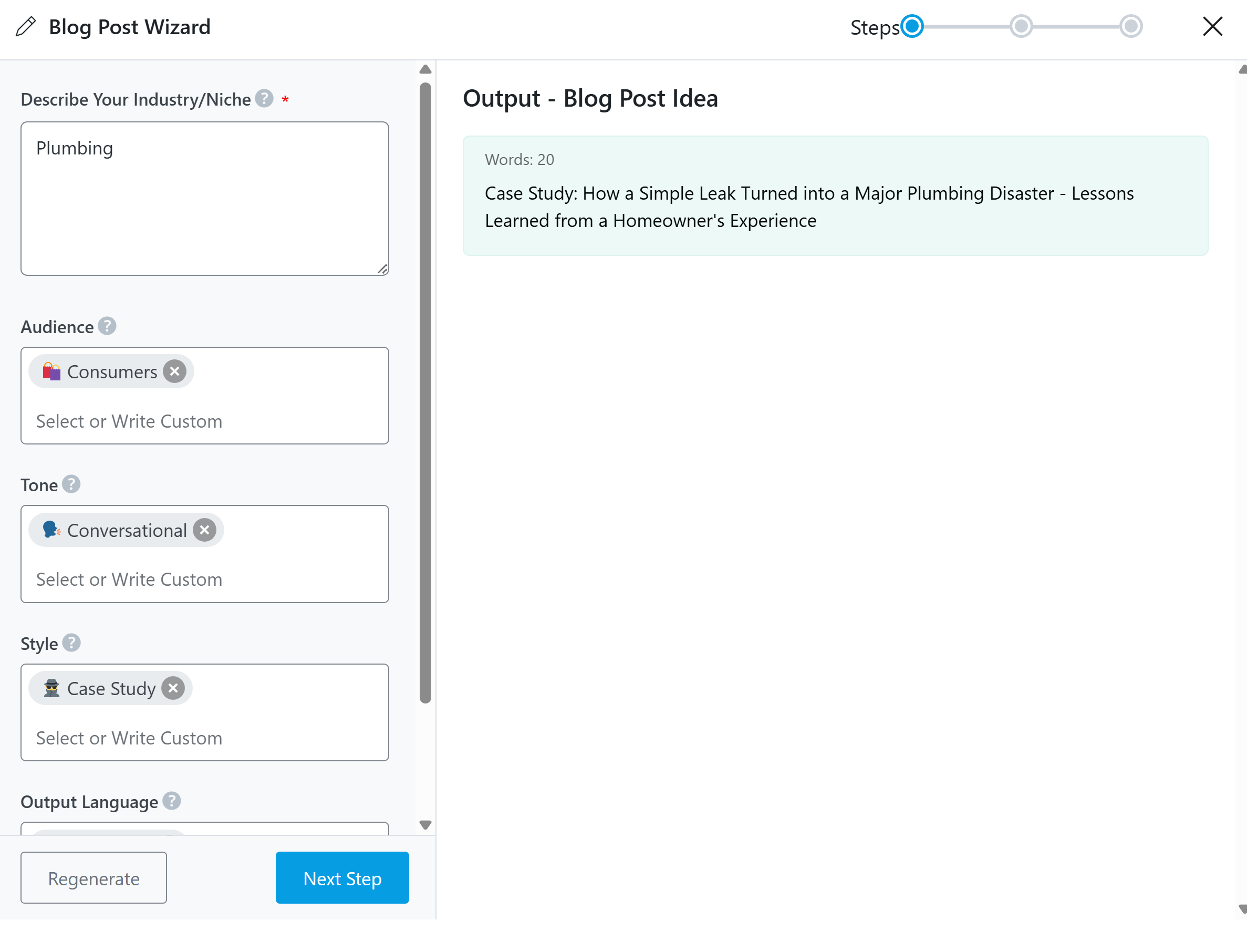
Tip: Reuse Your Results Without Spending More Credits
Whenever you use an AI Tool, the output is saved automatically. If you want to revisit that content later, you don’t need to regenerate it. Just go to the History tab in the Content AI Dashboard to view, copy, or delete any past outputs—saving you time and credits.
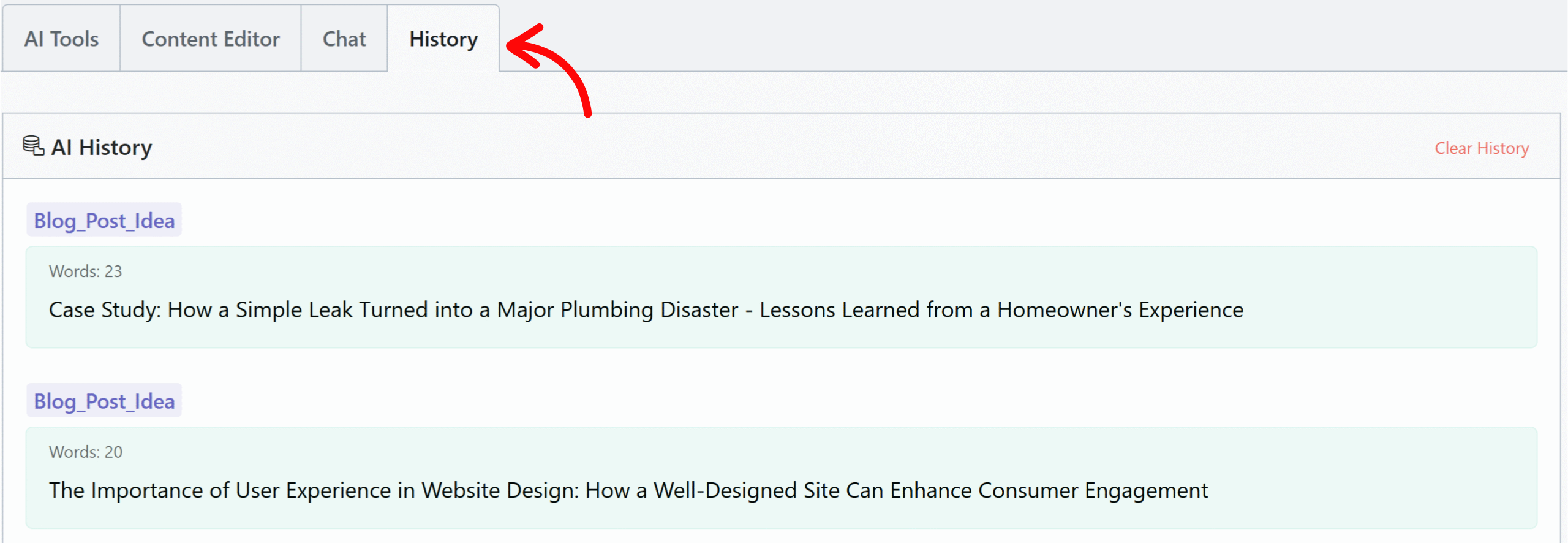
Tips for Getting the Best Results
- Be as specific as possible in your inputs.
- Choose a tone that matches your brand voice.
- If the result isn’t quite right, try changing your input slightly and re-generating.
- Remember, you can always edit the output manually to better fit your needs.
What’s Next
In the next article, we’ll explore how to use the Content Editor inside the Content AI Dashboard. This is where you can take your AI-generated content and build out a full blog post or page using keyword suggestions and optimization tips.
If you’re ready to write full articles or improve your SEO content workflow, the Content Editor will be your next best tool.
