-
caCloud
-
- Contacts and Calendars for CA Email Accounts on Android
- Contacts & Calendar for CA Email Accounts: FAQs
- How to Add Calendars to CA Email Accounts in Outlook (2007 and Newer)
- Contacts and Calendars for CA Email Accounts on iPhone
- Contacts and Calendars for CA Email Accounts in Outlook (2007 and Newer)
-
- Contacts and Calendars for CA Email Accounts on Android
- Contacts & Calendar for CA Email Accounts: FAQs
- How to Add Contacts to CA Email Accounts in Outlook (2007 and Newer)
- Contacts and Calendars for CA Email Accounts on iPhone
- Contacts and Calendars for CA Email Accounts in Outlook (2007 and Newer)
-
- How to Update Email Password on iPhone
- Thunderbird Folder Repair
- Manage Company Email Accounts via Admin Panel
- Outlook Stuck in Offline Mode Bug
- Email Setup for OS X Mac Mail
- Creating & Removing Email Accounts
- Outlook Hangs when Synchronizing Subscribed Folders
- How to Archive Email in Thunderbird
- Folder Filtering for Incoming Emails: Webmail
- Email Setup for Android
- How to Setup Automated Signature for Email
- Automated Response Emails
- Email Forwarding
- Adjusting Spam Filter on Email
- Email Setup for iPhones
- Adding Root Certificate Authority to Thunderbird Email Client
- SPF, DKIM, and DMARC
- New Security Features for Centennial Arts Email Accounts
- Show all articles ( 3 ) Collapse Articles
-
- How to Setup Email on Outlook for iPhone
- How to Setup Your Email in Outlook 2016
- Step-by-Step for Windows 10 Mail Setup
- Email Setup for OS X Mac Mail
- Outlook Hangs when Synchronizing Subscribed Folders
- Email Setup for Android
- Email Setup for iPhones
- Email Setup for Mozilla Thunderbird
- How to Setup Email on Outlook for Android
- How to Setup Email on Gmail for Android
- Email Configuration for 3rd Party Integrations
-
-
caSite
- How to Upload Images To Your Website
- How to Remove the Background from an Image in Windows
- Assign Authors to a Post with PublishPress Authors
- Connect to Google Services with Rank Math
- Audit Your Website with the Rank Math SEO Analyzer
- Use the AI Tools in the Content AI Dashboard
- Use the Content AI Editor to Create SEO Friendly Content
- Use RankBot in the Content AI Dashboard
- Edit an Author Profile Using PublishPress Authors
- How to Create a New Author Profile in PublishPress Authors
-
-
caShopping
- Articles coming soon
-
Account Tools
- Articles coming soon
-
Hardware
-
Networks
Email Forwarding
0 out of 5 stars
| 5 Stars | 0% | |
| 4 Stars | 0% | |
| 3 Stars | 0% | |
| 2 Stars | 0% | |
| 1 Stars | 0% |
If you are wanting to setup auto-email forwarding so that it will automatically forward any emails sent to a specific account to another account, you are able to do this with caMail. This is useful if you have an employee who no longer works for your company, or if you are wanting to consolidate your email accounts so you only have to check one.
How do I set this up?
1. Log into Webmail and click Settings. in the upper right hand corner of the screen.
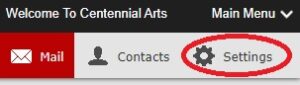
2. Click on the Filters tab on the left hand panel.
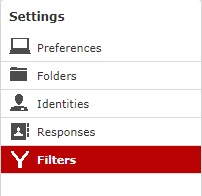
3. Click on the Filter Set of your choice. Make sure the Filter is enabled as well.
4. Click on the Add Filter sign (+).
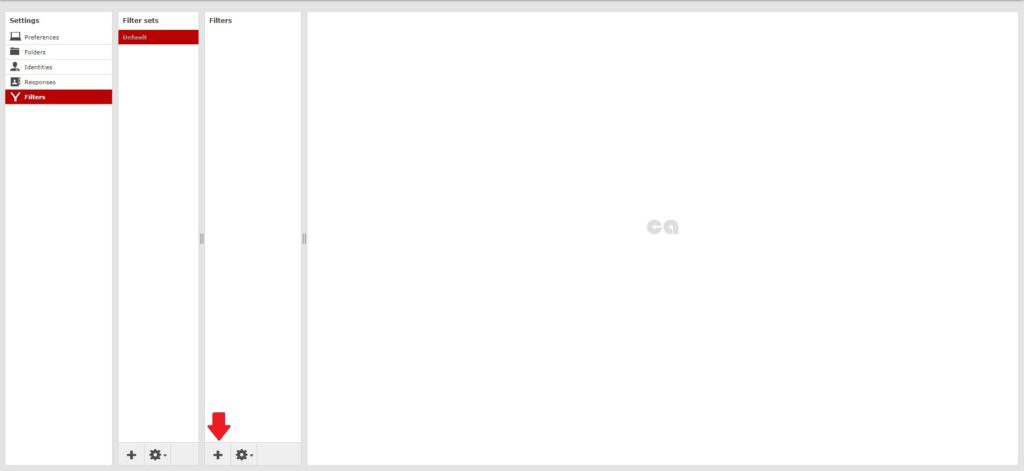
5. In the box labeled “Filter Name,” give a name to the filter.
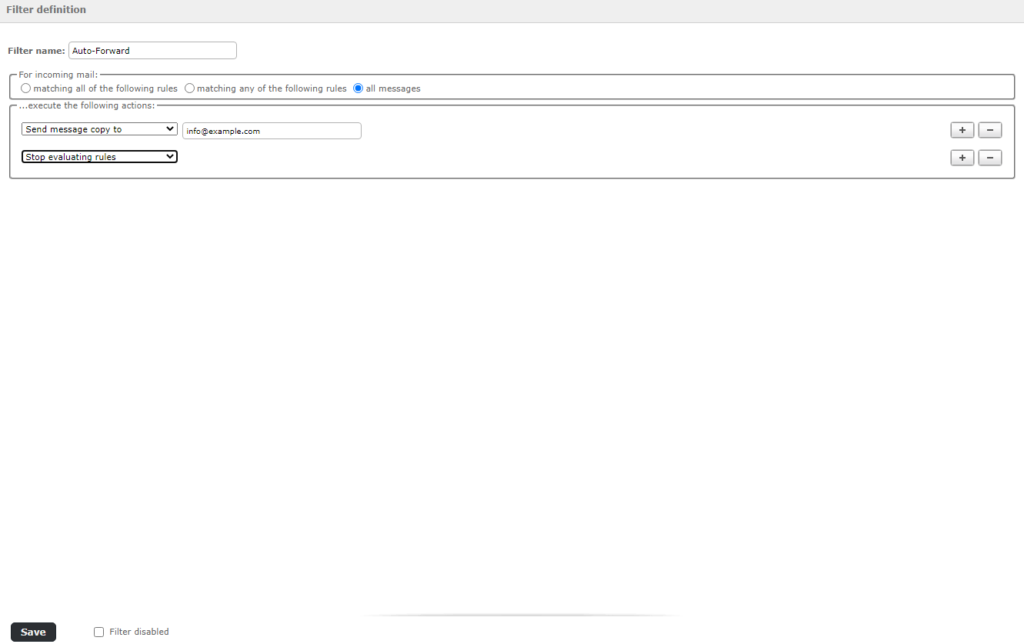
Under “For incoming mail,” bubble in “all messages”:
- Set the first drop-down box to “Send message copy to”
- Type in one of your email addresses in the third box.
- Click the (+) sign on the right side. Then, select “Stop evaluating rules” from the drop-down box.
- Lastly, click Save.
If you have any questions or concerns, don’t hesitate to contact us at Centennial Arts with the link below!
0 out of 5 stars
| 5 Stars | 0% | |
| 4 Stars | 0% | |
| 3 Stars | 0% | |
| 2 Stars | 0% | |
| 1 Stars | 0% |
