-
caCloud
-
- Contacts and Calendars for CA Email Accounts on Android
- Contacts & Calendar for CA Email Accounts: FAQs
- How to Add Calendars to CA Email Accounts in Outlook (2007 and Newer)
- Contacts and Calendars for CA Email Accounts on iPhone
- Contacts and Calendars for CA Email Accounts in Outlook (2007 and Newer)
-
- Contacts and Calendars for CA Email Accounts on Android
- Contacts & Calendar for CA Email Accounts: FAQs
- How to Add Contacts to CA Email Accounts in Outlook (2007 and Newer)
- Contacts and Calendars for CA Email Accounts on iPhone
- Contacts and Calendars for CA Email Accounts in Outlook (2007 and Newer)
-
- How to Update Email Password on iPhone
- Thunderbird Folder Repair
- Manage Company Email Accounts via Admin Panel
- Outlook Stuck in Offline Mode Bug
- Email Setup for OS X Mac Mail
- Creating & Removing Email Accounts
- Outlook Hangs when Synchronizing Subscribed Folders
- How to Archive Email in Thunderbird
- Folder Filtering for Incoming Emails: Webmail
- Email Setup for Android
- How to Setup Automated Signature for Email
- Automated Response Emails
- Email Forwarding
- Adjusting Spam Filter on Email
- Email Setup for iPhones
- Adding Root Certificate Authority to Thunderbird Email Client
- SPF, DKIM, and DMARC
- New Security Features for Centennial Arts Email Accounts
- Show all articles ( 3 ) Collapse Articles
-
- How to Setup Email on Outlook for iPhone
- How to Setup Your Email in Outlook 2016
- Step-by-Step for Windows 10 Mail Setup
- Email Setup for OS X Mac Mail
- Outlook Hangs when Synchronizing Subscribed Folders
- Email Setup for Android
- Email Setup for iPhones
- Email Setup for Mozilla Thunderbird
- How to Setup Email on Outlook for Android
- How to Setup Email on Gmail for Android
- Email Configuration for 3rd Party Integrations
-
-
caSite
- How to Upload Images To Your Website
- How to Remove the Background from an Image in Windows
- Assign Authors to a Post with PublishPress Authors
- Connect to Google Services with Rank Math
- Audit Your Website with the Rank Math SEO Analyzer
- Use the AI Tools in the Content AI Dashboard
- Use the Content AI Editor to Create SEO Friendly Content
- Use RankBot in the Content AI Dashboard
- Edit an Author Profile Using PublishPress Authors
- How to Create a New Author Profile in PublishPress Authors
-
-
caShopping
- Articles coming soon
-
Account Tools
- Articles coming soon
-
Hardware
-
Networks
How to Setup Automated Signature for Email
0 out of 5 stars
| 5 Stars | 0% | |
| 4 Stars | 0% | |
| 3 Stars | 0% | |
| 2 Stars | 0% | |
| 1 Stars | 0% |
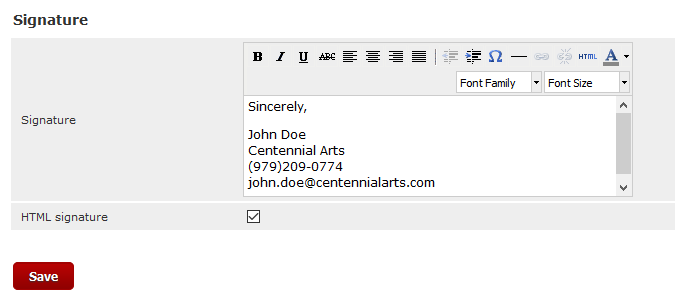
What is an automated signature for email? It is a signature is automatically placed at the bottom of all emails you compose or reply to. Under your “signature,” or typed name, you can also put your contact information. This saves a lot of time and allows all of the recipients to have access to your contact information in any email you send.
How to Setup Automated Signature for Email
1. Log into Webmail and click Settings
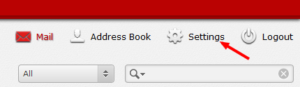
2. Click on Preferences > Composing Messages.
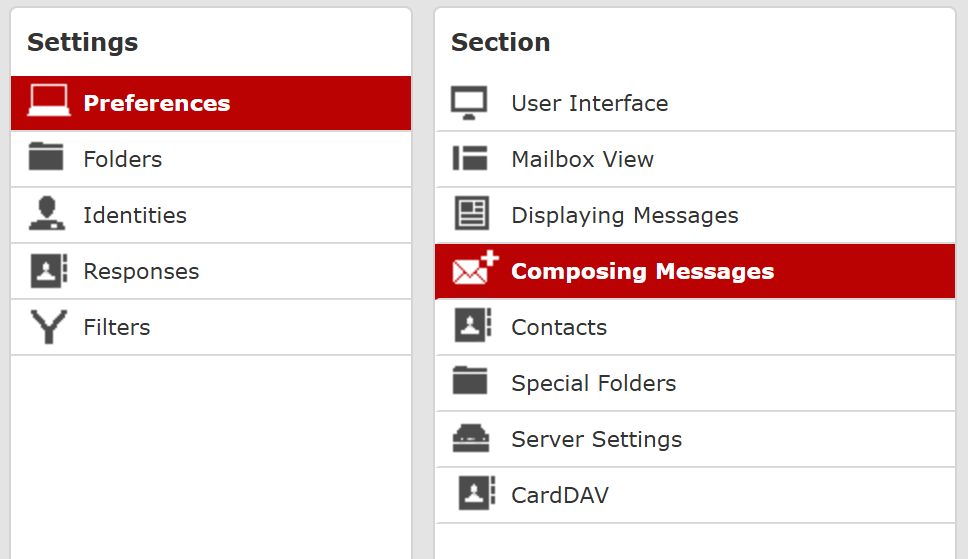
3. Under Signature Options, ensure Automatically add signature is set to Always in the dropdown.
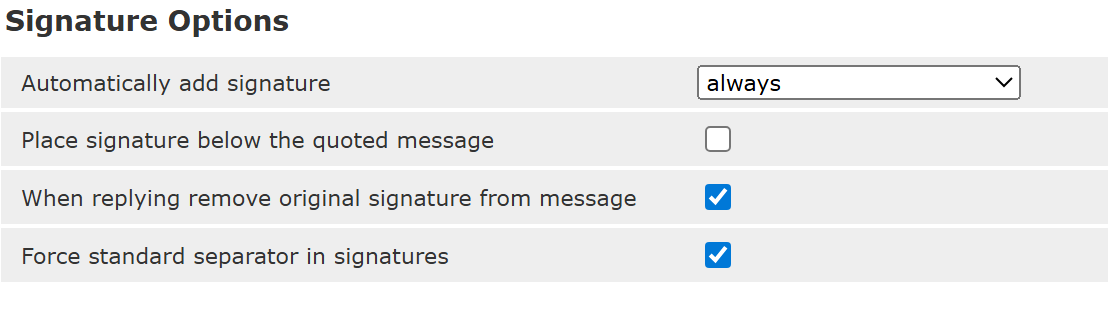
4.Click Save.
5. Click on the Identities tab underneath the Settings panel on the left hand side.
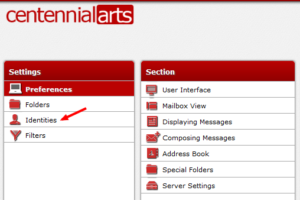
6. Click on the Identities email account that you want an automatic signature added to each email. Ensure the HTML Signature box is checked. Then underneath the Signature item, simply type in the information you want added to the signature.
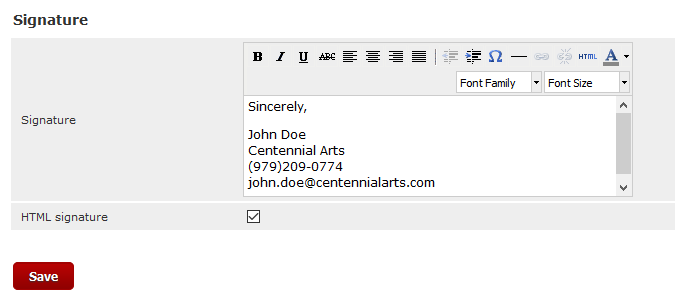
7. Click Save.
For more help or inquires regarding signature setup, feel free to contact us below either through Email or Phone!
0 out of 5 stars
| 5 Stars | 0% | |
| 4 Stars | 0% | |
| 3 Stars | 0% | |
| 2 Stars | 0% | |
| 1 Stars | 0% |
