-
caCloud
-
- Contacts and Calendars for CA Email Accounts on Android
- Contacts & Calendar for CA Email Accounts: FAQs
- How to Add Calendars to CA Email Accounts in Outlook (2007 and Newer)
- Contacts and Calendars for CA Email Accounts on iPhone
- Contacts and Calendars for CA Email Accounts in Outlook (2007 and Newer)
-
- Contacts and Calendars for CA Email Accounts on Android
- Contacts & Calendar for CA Email Accounts: FAQs
- How to Add Contacts to CA Email Accounts in Outlook (2007 and Newer)
- Contacts and Calendars for CA Email Accounts on iPhone
- Contacts and Calendars for CA Email Accounts in Outlook (2007 and Newer)
-
- How to Update Email Password on iPhone
- Thunderbird Folder Repair
- Manage Company Email Accounts via Admin Panel
- Outlook Stuck in Offline Mode Bug
- Email Setup for OS X Mac Mail
- Creating & Removing Email Accounts
- Outlook Hangs when Synchronizing Subscribed Folders
- How to Archive Email in Thunderbird
- Folder Filtering for Incoming Emails: Webmail
- Email Setup for Android
- How to Setup Automated Signature for Email
- Automated Response Emails
- Email Forwarding
- Adjusting Spam Filter on Email
- Email Setup for iPhones
- Adding Root Certificate Authority to Thunderbird Email Client
- SPF, DKIM, and DMARC
- New Security Features for Centennial Arts Email Accounts
- Show all articles ( 3 ) Collapse Articles
-
- How to Setup Email on Outlook for iPhone
- How to Setup Your Email in Outlook 2016
- Step-by-Step for Windows 10 Mail Setup
- Email Setup for OS X Mac Mail
- Outlook Hangs when Synchronizing Subscribed Folders
- Email Setup for Android
- Email Setup for iPhones
- Email Setup for Mozilla Thunderbird
- How to Setup Email on Outlook for Android
- How to Setup Email on Gmail for Android
- Email Configuration for 3rd Party Integrations
-
-
caSite
- How to Upload Images To Your Website
- How to Remove the Background from an Image in Windows
- Assign Authors to a Post with PublishPress Authors
- Connect to Google Services with Rank Math
- Audit Your Website with the Rank Math SEO Analyzer
- Use the AI Tools in the Content AI Dashboard
- Use the Content AI Editor to Create SEO Friendly Content
- Use RankBot in the Content AI Dashboard
- Edit an Author Profile Using PublishPress Authors
- How to Create a New Author Profile in PublishPress Authors
-
-
caShopping
- Articles coming soon
-
Account Tools
- Articles coming soon
-
Hardware
-
Networks
< All Topics
Print
How to Setup Email on Gmail for Android
Updated
0 out of 5 stars
| 5 Stars | 0% | |
| 4 Stars | 0% | |
| 3 Stars | 0% | |
| 2 Stars | 0% | |
| 1 Stars | 0% |
Setting up your email on Gmail for Android can be confusing. Therefore, we have put together a simple step-by-step process on how to setup email on Gmail for Android.
How to setup email on Gmail for Android: Gmail for Android Email Setup
Tap the Account icon and select Add another account
Select Other
Enter you full email address and click Next
Under What type of account is this select Personal (IMAP)
Enter your password and click Next
On the Incoming server settings page:
- Username: Email Account
- Password: Email Password
- Server: imap.centennialarts.com
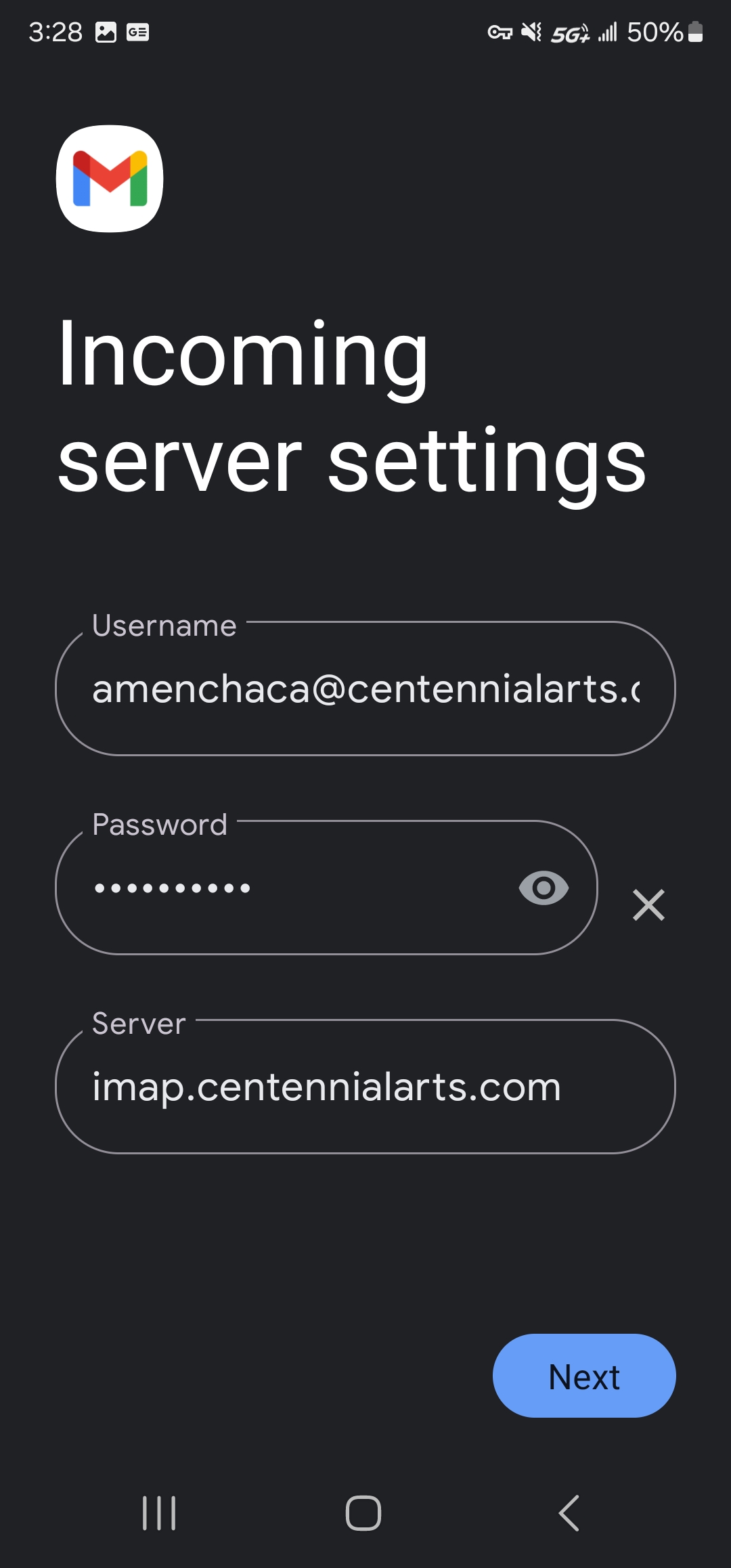
Click Next
On the Outgoing server settings page:
- Username: Email Account
- Password: Email Password
- SMTP Server: smtp.centennialarts.com
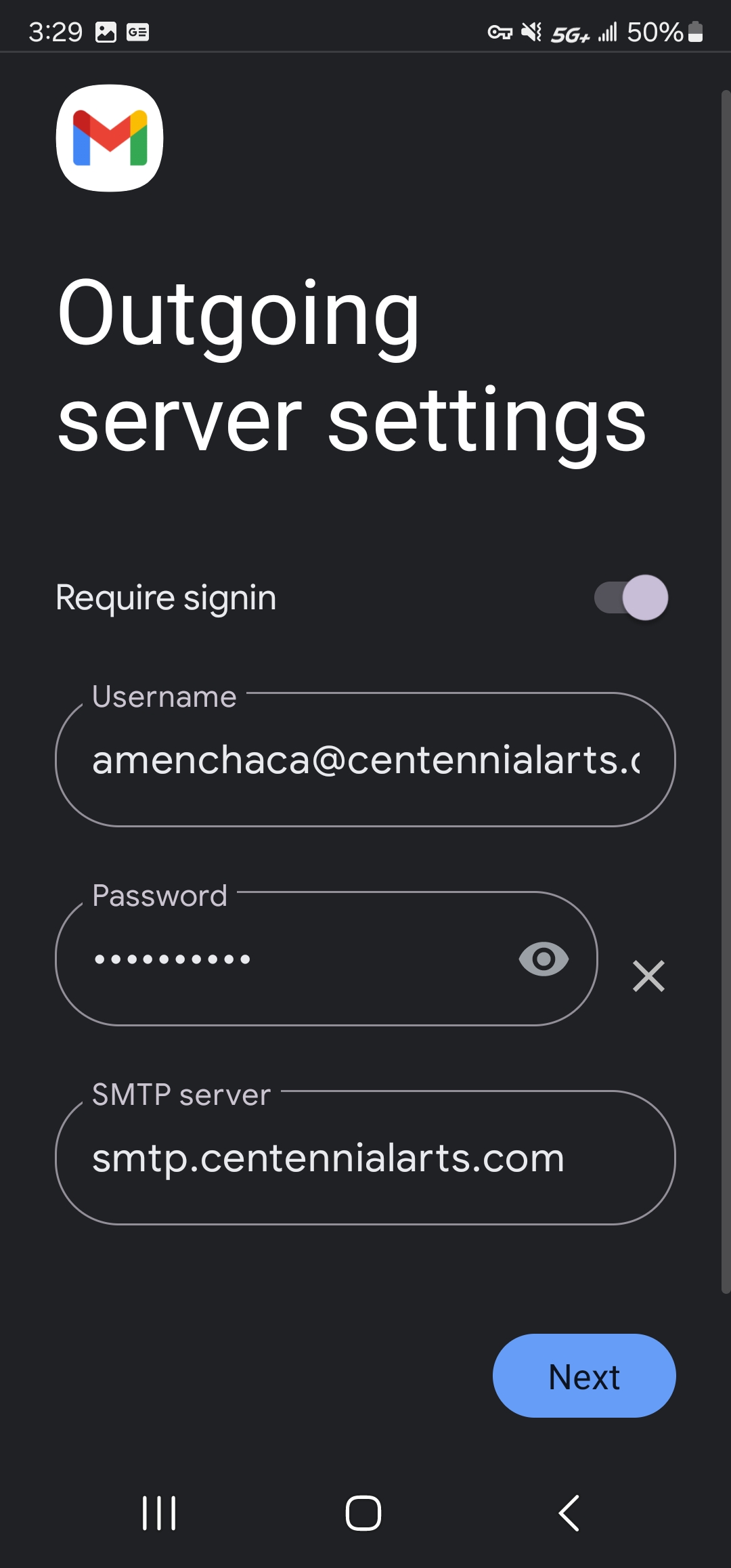
Click Next
Under Account Options we suggest the following:
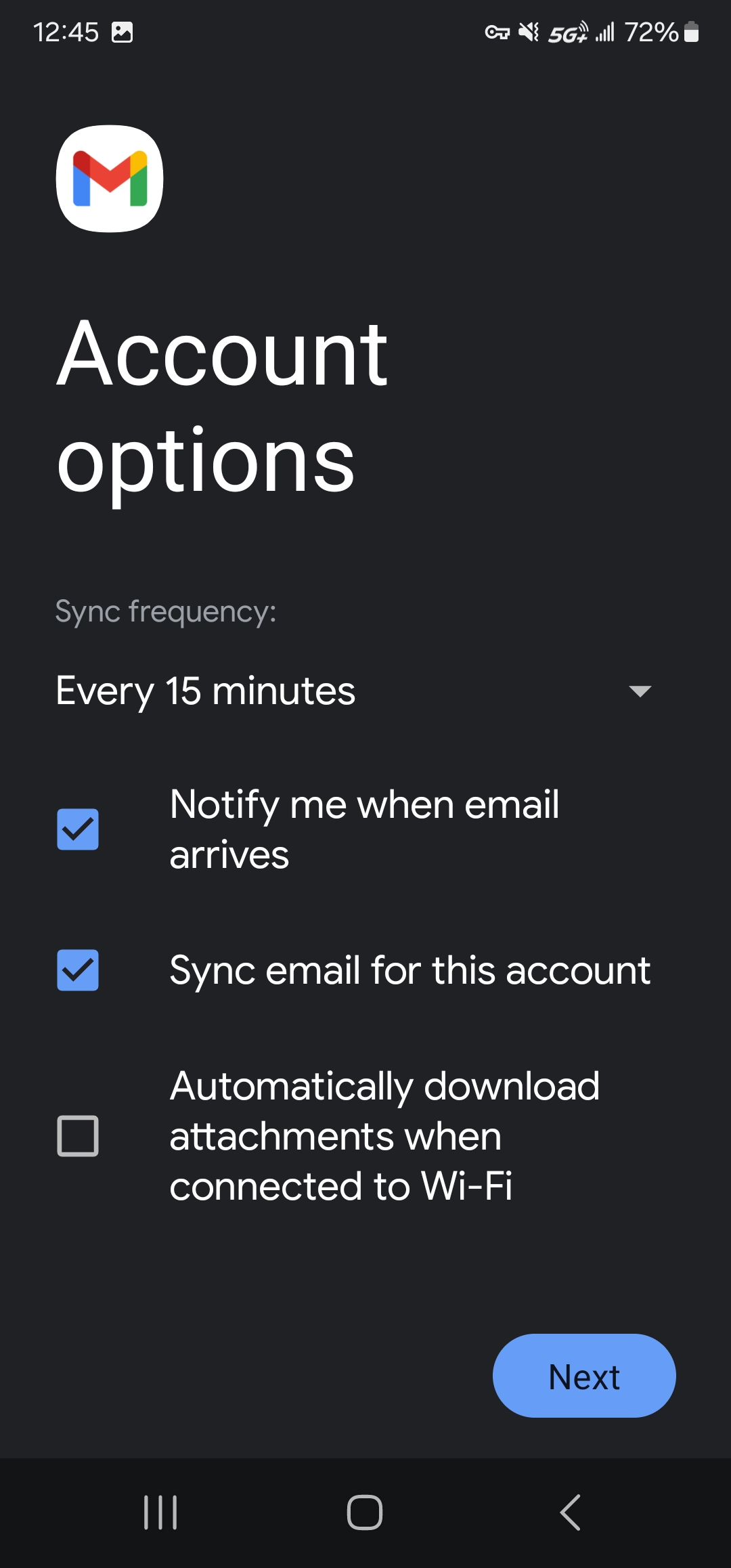
- Sync frequency: 15 minutes
- Notify me when email arrives: Checked
- Sync email for this account: Checked
- Automatically download attachments when connected to Wi-Fi: Unchecked
Click Next
Account name: Email Account
Your name: Your first and last name
Click Next to finish setup.
Updated
Was this article helpful?
0 out of 5 stars
| 5 Stars | 0% | |
| 4 Stars | 0% | |
| 3 Stars | 0% | |
| 2 Stars | 0% | |
| 1 Stars | 0% |
5
