-
caCloud
-
- Contacts and Calendars for CA Email Accounts on Android
- Contacts & Calendar for CA Email Accounts: FAQs
- How to Add Calendars to CA Email Accounts in Outlook (2007 and Newer)
- Contacts and Calendars for CA Email Accounts on iPhone
- Contacts and Calendars for CA Email Accounts in Outlook (2007 and Newer)
-
- Contacts and Calendars for CA Email Accounts on Android
- Contacts & Calendar for CA Email Accounts: FAQs
- How to Add Contacts to CA Email Accounts in Outlook (2007 and Newer)
- Contacts and Calendars for CA Email Accounts on iPhone
- Contacts and Calendars for CA Email Accounts in Outlook (2007 and Newer)
-
- How to Update Email Password on iPhone
- Thunderbird Folder Repair
- Manage Company Email Accounts via Admin Panel
- Outlook Stuck in Offline Mode Bug
- Email Setup for OS X Mac Mail
- Creating & Removing Email Accounts
- Outlook Hangs when Synchronizing Subscribed Folders
- How to Archive Email in Thunderbird
- Folder Filtering for Incoming Emails: Webmail
- Email Setup for Android
- How to Setup Automated Signature for Email
- Automated Response Emails
- Email Forwarding
- Adjusting Spam Filter on Email
- Email Setup for iPhones
- Adding Root Certificate Authority to Thunderbird Email Client
- SPF, DKIM, and DMARC
- New Security Features for Centennial Arts Email Accounts
- Show all articles ( 3 ) Collapse Articles
-
- How to Setup Email on Outlook for iPhone
- How to Setup Your Email in Outlook 2016
- Step-by-Step for Windows 10 Mail Setup
- Email Setup for OS X Mac Mail
- Outlook Hangs when Synchronizing Subscribed Folders
- Email Setup for Android
- Email Setup for iPhones
- Email Setup for Mozilla Thunderbird
- How to Setup Email on Outlook for Android
- How to Setup Email on Gmail for Android
- Email Configuration for 3rd Party Integrations
-
-
caSite
- How to Upload Images To Your Website
- How to Remove the Background from an Image in Windows
- Assign Authors to a Post with PublishPress Authors
- Connect to Google Services with Rank Math
- Audit Your Website with the Rank Math SEO Analyzer
- Use the AI Tools in the Content AI Dashboard
- Use the Content AI Editor to Create SEO Friendly Content
- Use RankBot in the Content AI Dashboard
- Edit an Author Profile Using PublishPress Authors
- How to Create a New Author Profile in PublishPress Authors
-
-
caShopping
- Articles coming soon
-
Account Tools
- Articles coming soon
-
Hardware
-
Networks
< All Topics
Print
How to Setup Email on Outlook for iPhone
Updated
0 out of 5 stars
| 5 Stars | 0% | |
| 4 Stars | 0% | |
| 3 Stars | 0% | |
| 2 Stars | 0% | |
| 1 Stars | 0% |
Setting up your email on Outlook for iPhone can be confusing. Therefore, we have put together a simple step-by-step process on how to setup email on Outlook for iPhone.
How to setup email on Outlook for iPhone: Outlook for iPhone Email Setup
- If you do not have the Outlook App downloaded, this can be downloaded HERE.
- Open the Outlook app and input the full Email Address of the email account that you are currently setting up.
- Then, select Setup Account Manually.
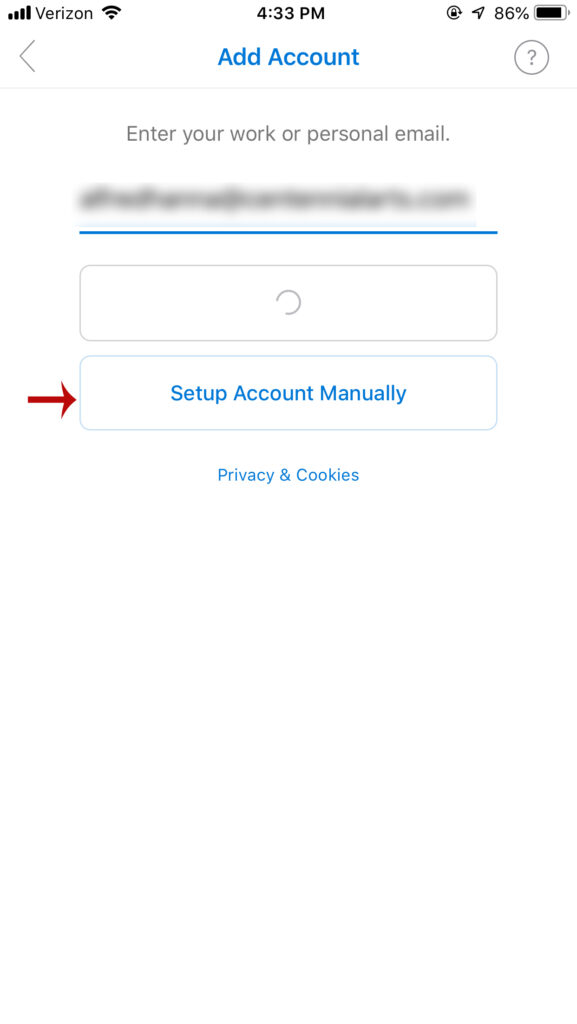
- Next, select IMAP as the Email Provider.
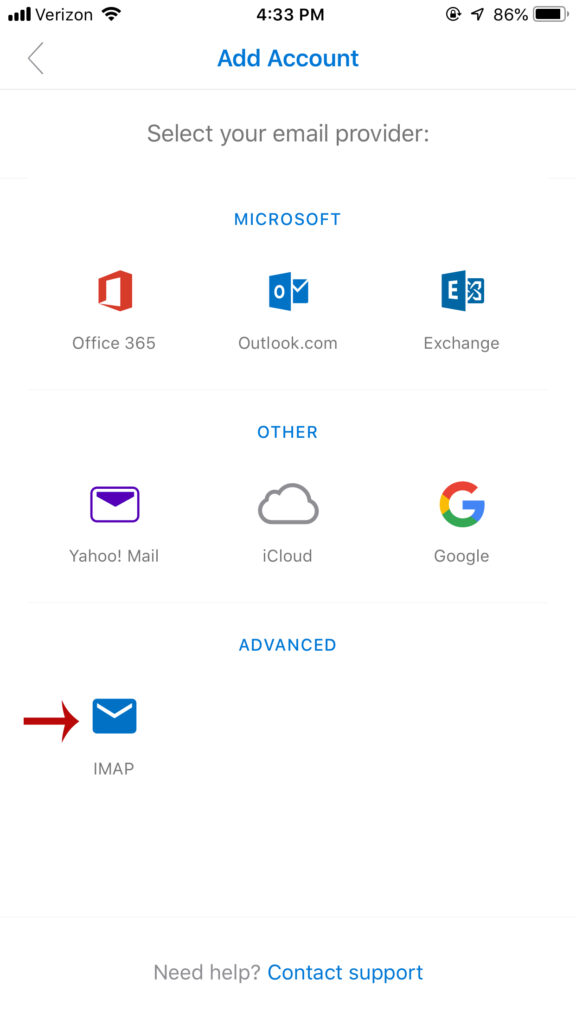
- Now input your full Email Address again, along with your Password, your Display Name and Description.
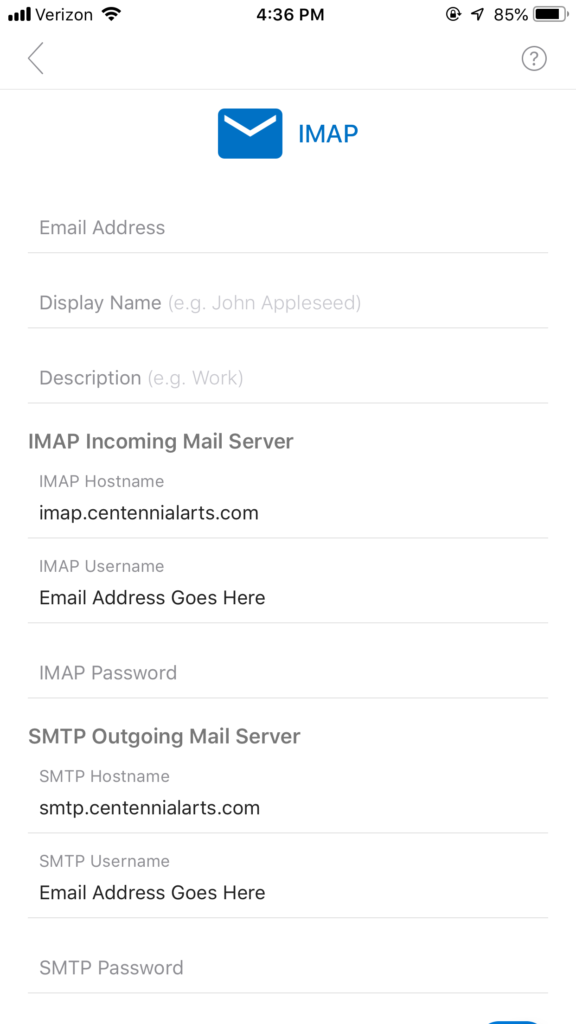
- For the IMAP Incoming Mail Server, input the following settings:
- IMAP Hostname: imap.centennialarts.com
- IMAP Username: Your Email Address
- IMAP Password: Your Password
- For the SMTP Outgoing Mail Server, input the following settings:
- SMTP Hostname: smtp.centennialarts.com
- SMTP Username: Your Email Address
- SMTP Password: Your Password
- Lastly, click Sign In. You have now successfully completed Outlook email setup for iPhone.
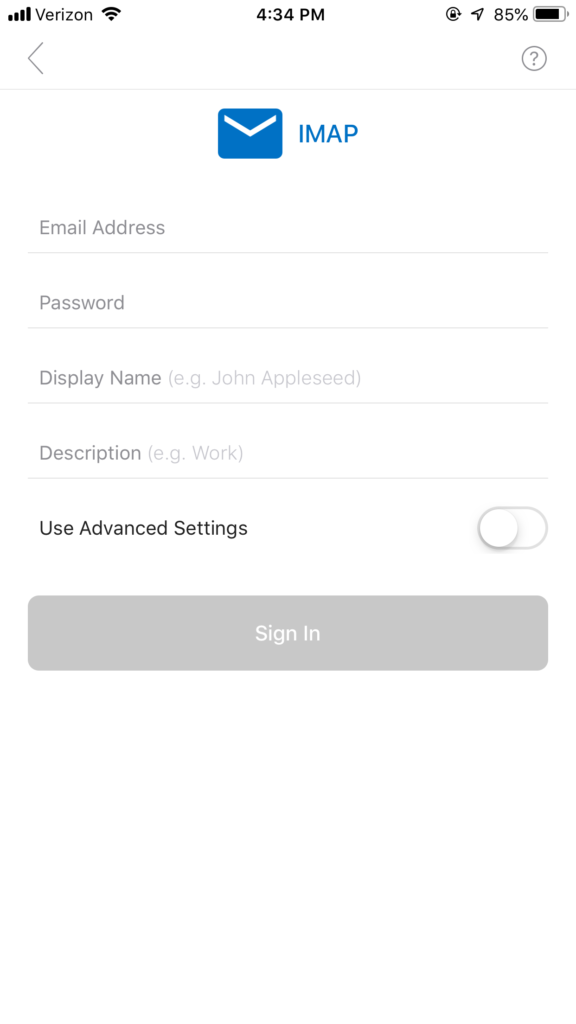
If you have any questions on Outlook for iPhone email setup, contact us with the link below!
Updated
Was this article helpful?
0 out of 5 stars
| 5 Stars | 0% | |
| 4 Stars | 0% | |
| 3 Stars | 0% | |
| 2 Stars | 0% | |
| 1 Stars | 0% |
5
