-
caCloud
-
- Contacts and Calendars for CA Email Accounts on Android
- Contacts & Calendar for CA Email Accounts: FAQs
- How to Add Calendars to CA Email Accounts in Outlook (2007 and Newer)
- Contacts and Calendars for CA Email Accounts on iPhone
- Contacts and Calendars for CA Email Accounts in Outlook (2007 and Newer)
-
- Contacts and Calendars for CA Email Accounts on Android
- Contacts & Calendar for CA Email Accounts: FAQs
- How to Add Contacts to CA Email Accounts in Outlook (2007 and Newer)
- Contacts and Calendars for CA Email Accounts on iPhone
- Contacts and Calendars for CA Email Accounts in Outlook (2007 and Newer)
-
- How to Update Email Password on iPhone
- Thunderbird Folder Repair
- Manage Company Email Accounts via Admin Panel
- Outlook Stuck in Offline Mode Bug
- Email Setup for OS X Mac Mail
- Creating & Removing Email Accounts
- Outlook Hangs when Synchronizing Subscribed Folders
- How to Archive Email in Thunderbird
- Folder Filtering for Incoming Emails: Webmail
- Email Setup for Android
- How to Setup Automated Signature for Email
- Automated Response Emails
- Email Forwarding
- Adjusting Spam Filter on Email
- Email Setup for iPhones
- Adding Root Certificate Authority to Thunderbird Email Client
- SPF, DKIM, and DMARC
- New Security Features for Centennial Arts Email Accounts
- Show all articles ( 3 ) Collapse Articles
-
- How to Setup Email on Outlook for iPhone
- How to Setup Your Email in Outlook 2016
- Step-by-Step for Windows 10 Mail Setup
- Email Setup for OS X Mac Mail
- Outlook Hangs when Synchronizing Subscribed Folders
- Email Setup for Android
- Email Setup for iPhones
- Email Setup for Mozilla Thunderbird
- How to Setup Email on Outlook for Android
- How to Setup Email on Gmail for Android
- Email Configuration for 3rd Party Integrations
-
-
caSite
- How to Upload Images To Your Website
- How to Remove the Background from an Image in Windows
- Assign Authors to a Post with PublishPress Authors
- Connect to Google Services with Rank Math
- Audit Your Website with the Rank Math SEO Analyzer
- Use the AI Tools in the Content AI Dashboard
- Use the Content AI Editor to Create SEO Friendly Content
- Use RankBot in the Content AI Dashboard
- Edit an Author Profile Using PublishPress Authors
- How to Create a New Author Profile in PublishPress Authors
-
-
caShopping
- Articles coming soon
-
Account Tools
- Articles coming soon
-
Hardware
-
Networks
< All Topics
Print
How to Update Email Password on iPhone
Updated
0 out of 5 stars
| 5 Stars | 0% | |
| 4 Stars | 0% | |
| 3 Stars | 0% | |
| 2 Stars | 0% | |
| 1 Stars | 0% |
If you logged into your Atlas account or gave us a call to create a new password for your Centennial Arts email account, you will need to make sure you update it on your iPhone as well. PLEASE NOTE: Updating your email password is different than creating a new password. If you wanting to create a new password, you will need admin access to your Atlas account to login yourself to do this. If not, give us a call and we can help you create a new password for your email account.
How to Update Email Password on iPhone
- Tap the Settings icon and scroll down to Passwords & Accounts.
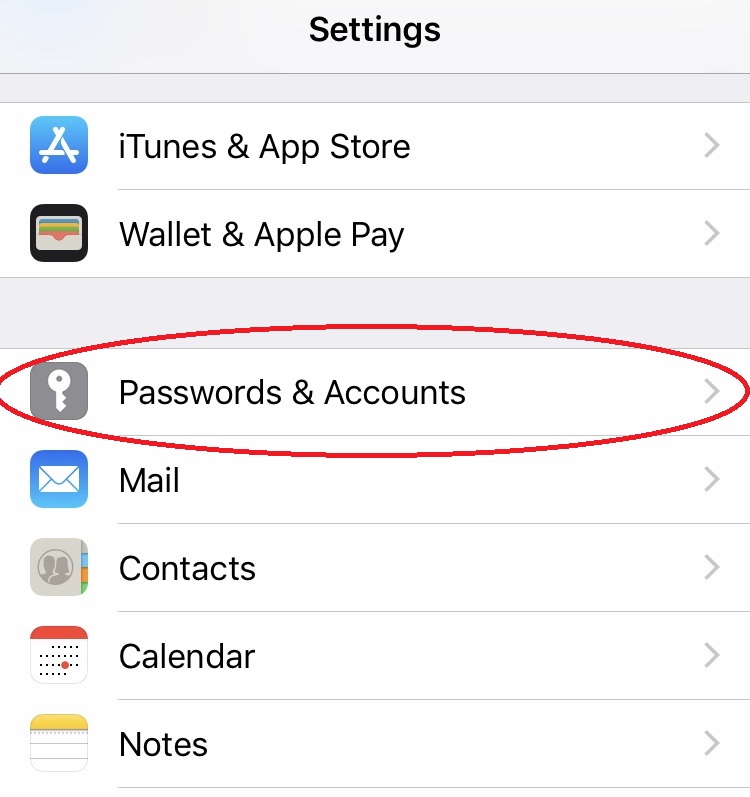
- Under Accounts, select your Centennialarts Mail account.

- Then, select the account under IMAP that you are wanting to update the password on.
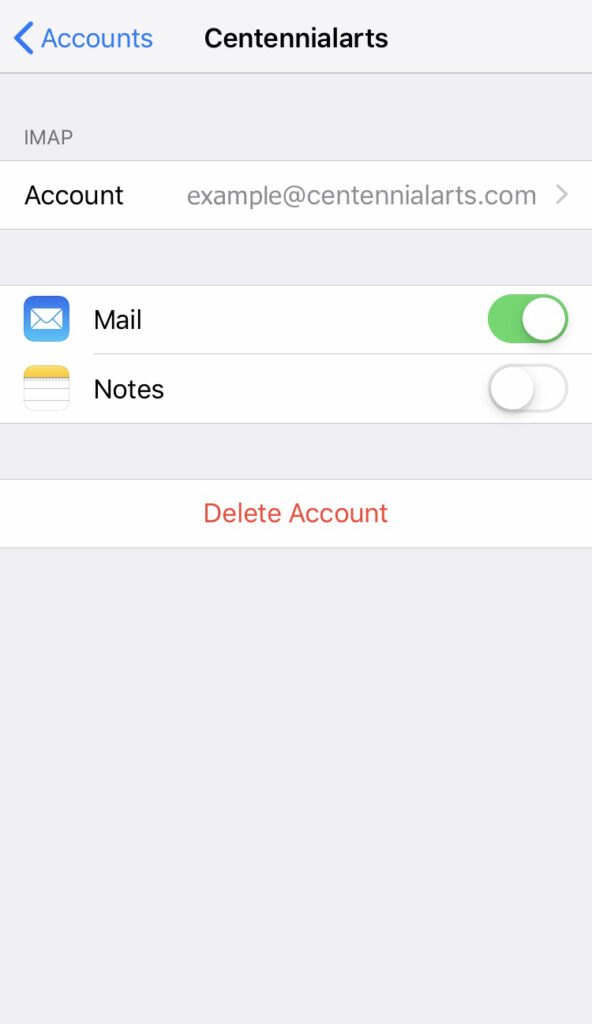
- Scroll down to Incoming Mail Server and insert the updated password in the Password field.
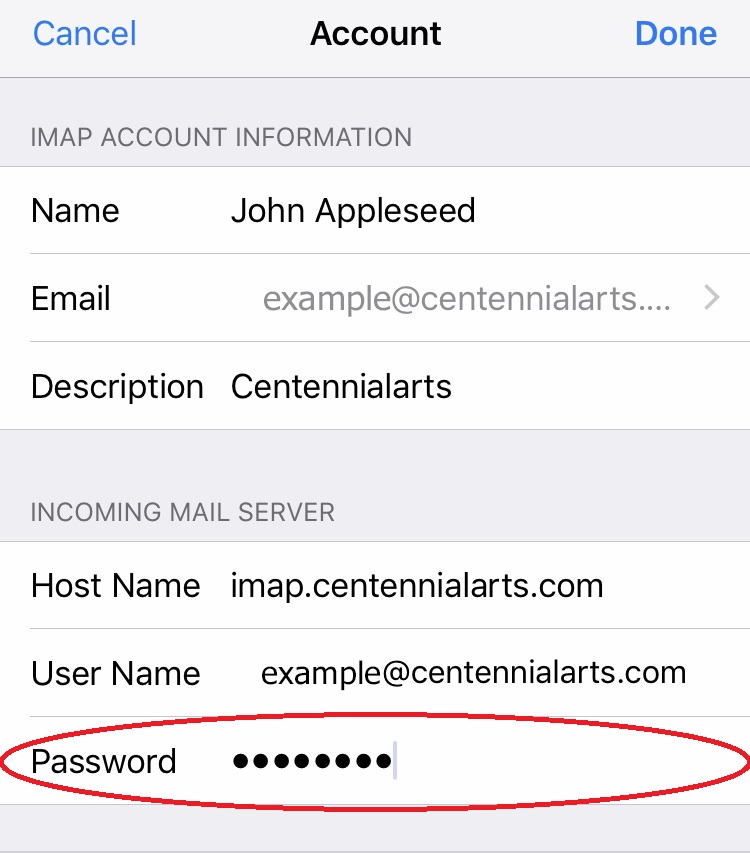
- Once you have inserted your updated password, scroll down to Outgoing Mail Server and select SMTP.
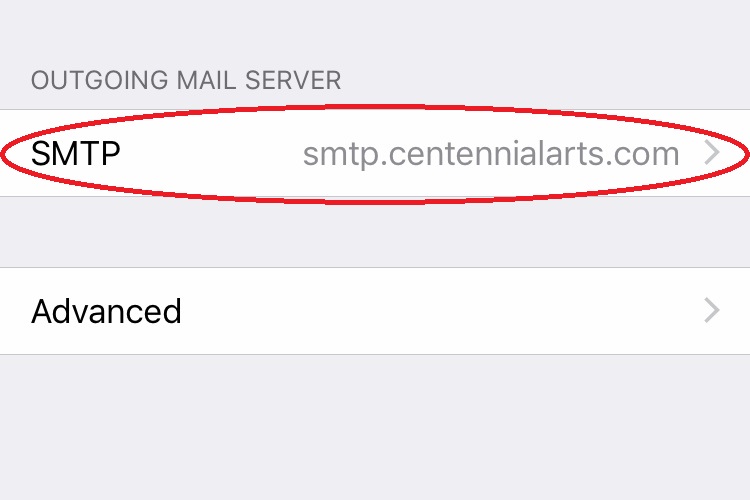
- Then, choose the smtp.centennialarts.com option under Primary Server.
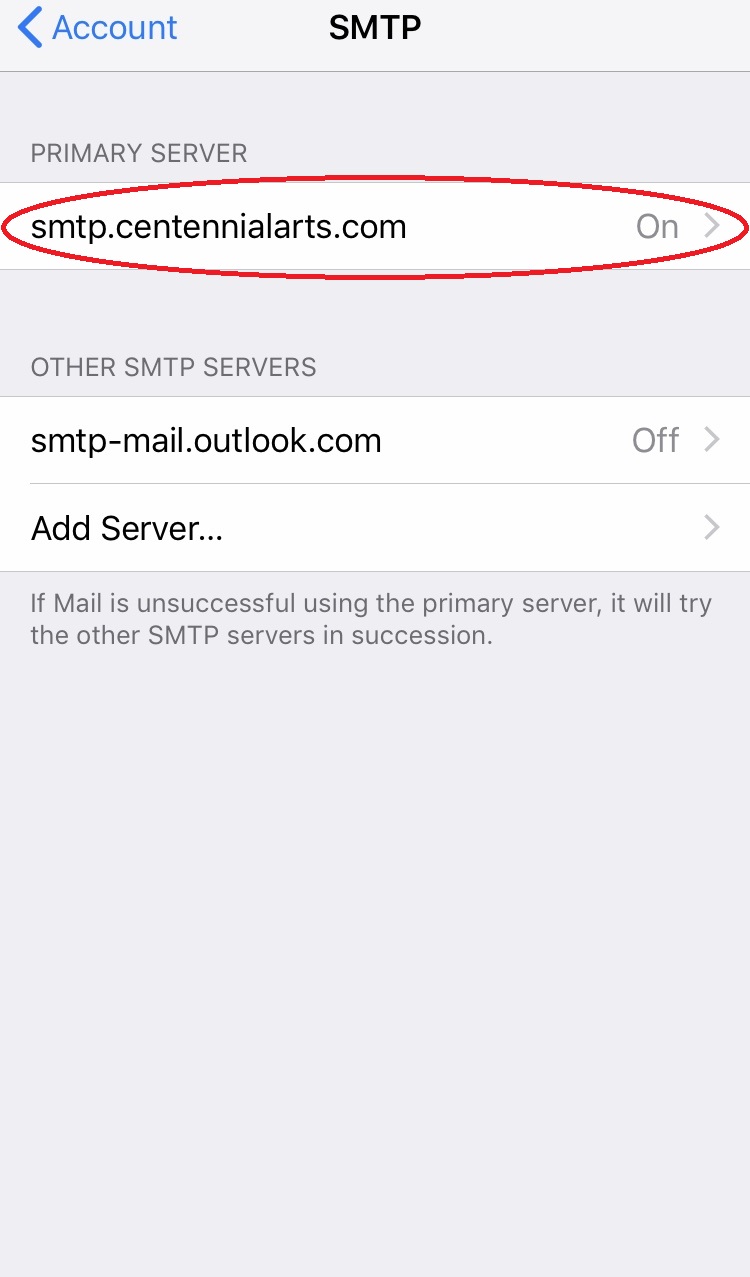
- Type your updated password under the Outgoing Mail Server settings.
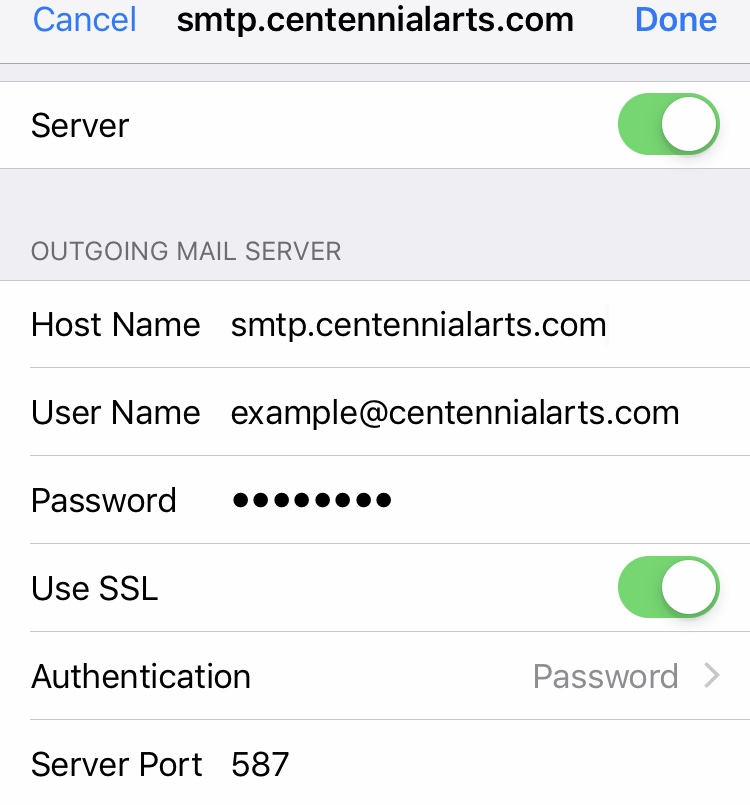
- When you have inserted your updated password, simply click Done to complete the process.
Don’t hesitate to contact us with the link below if you have any questions about updating your Centennial Arts email account password on iPhone!
Updated
Was this article helpful?
0 out of 5 stars
| 5 Stars | 0% | |
| 4 Stars | 0% | |
| 3 Stars | 0% | |
| 2 Stars | 0% | |
| 1 Stars | 0% |
5
