Use RankBot in the Content AI Dashboard
⚠️ The ContentAI feature is only available to caSite Pro customers.
Table of Contents
As a caSite Pro customer, you have access to RankBot, Rank Math’s built-in AI-powered chat assistant. You can use RankBot in the Content AI Dashboard and WordPress editor, helping you with content ideas, SEO research, writing prompts, and more—all without leaving WordPress.
This article walks you through accessing RankBot, using prompts, and managing chats—while including screenshot ideas that don’t consume Content AI credits.
How to Access RankBot
You can open RankBot in two ways:
- Via the Content AI Dashboard:
- Go to Rank Math > Content AI.
- Click on the Chat tab.
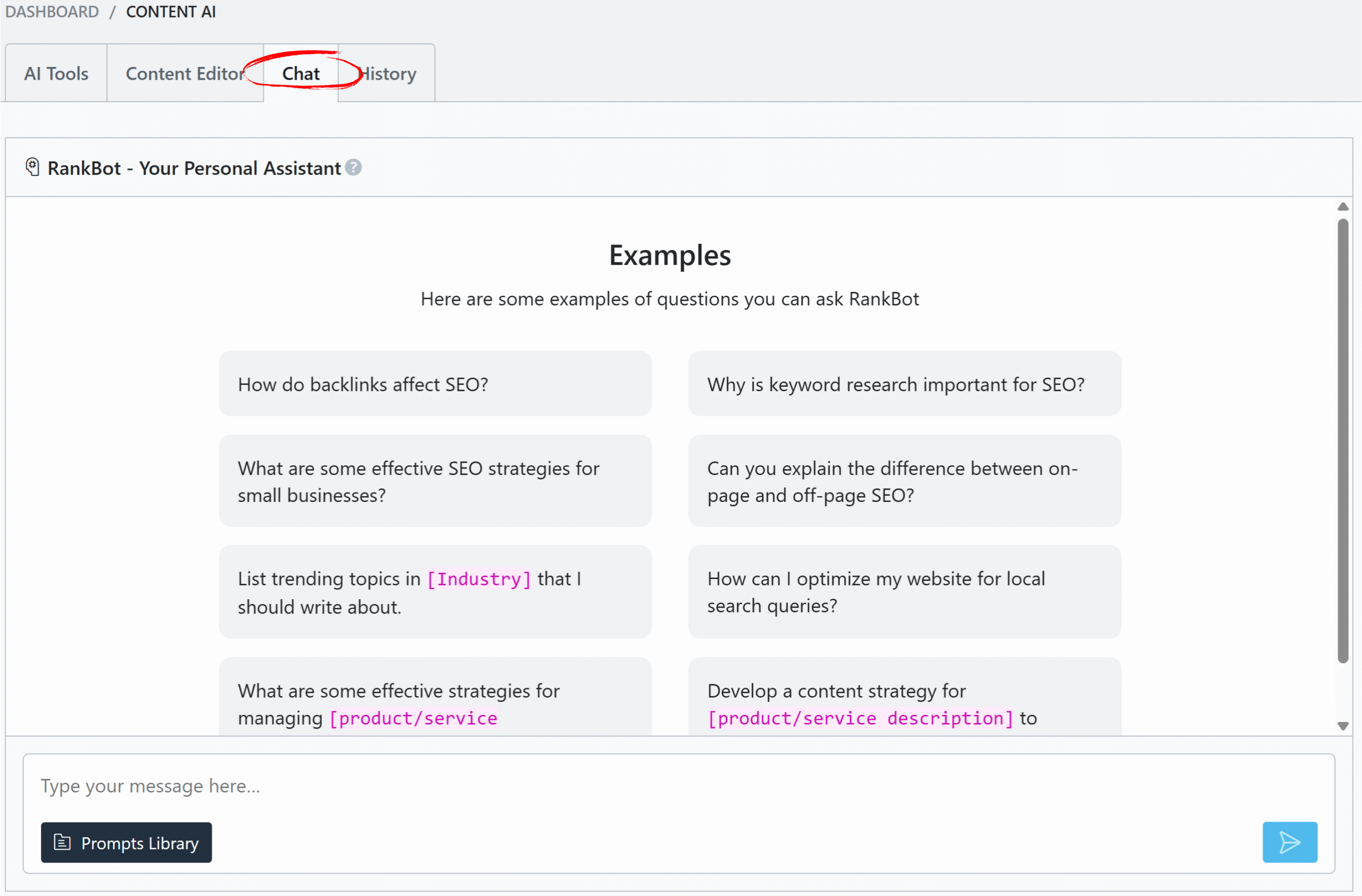
- From the WordPress Editor:
- Open a post or page.
- Click the Content AI icon in the editor’s toolbar or sidebar.
- In the Content AI metabox, click the Chat icon to launch RankBot.
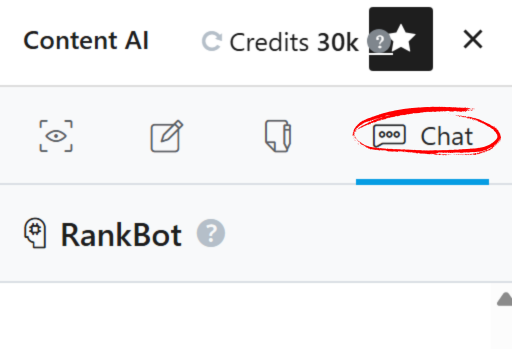
Entering Prompts
In the RankBot chat window:
- You can type your own prompt (keep it under 2,000 characters).
- Or click Prompts Library to choose from 125+ ready-made, categorized prompts (e.g., SEO, Blog, Marketing).
- After selecting a prompt, click Use Prompt, edit placeholders if any, and hit the Send or Enter button.
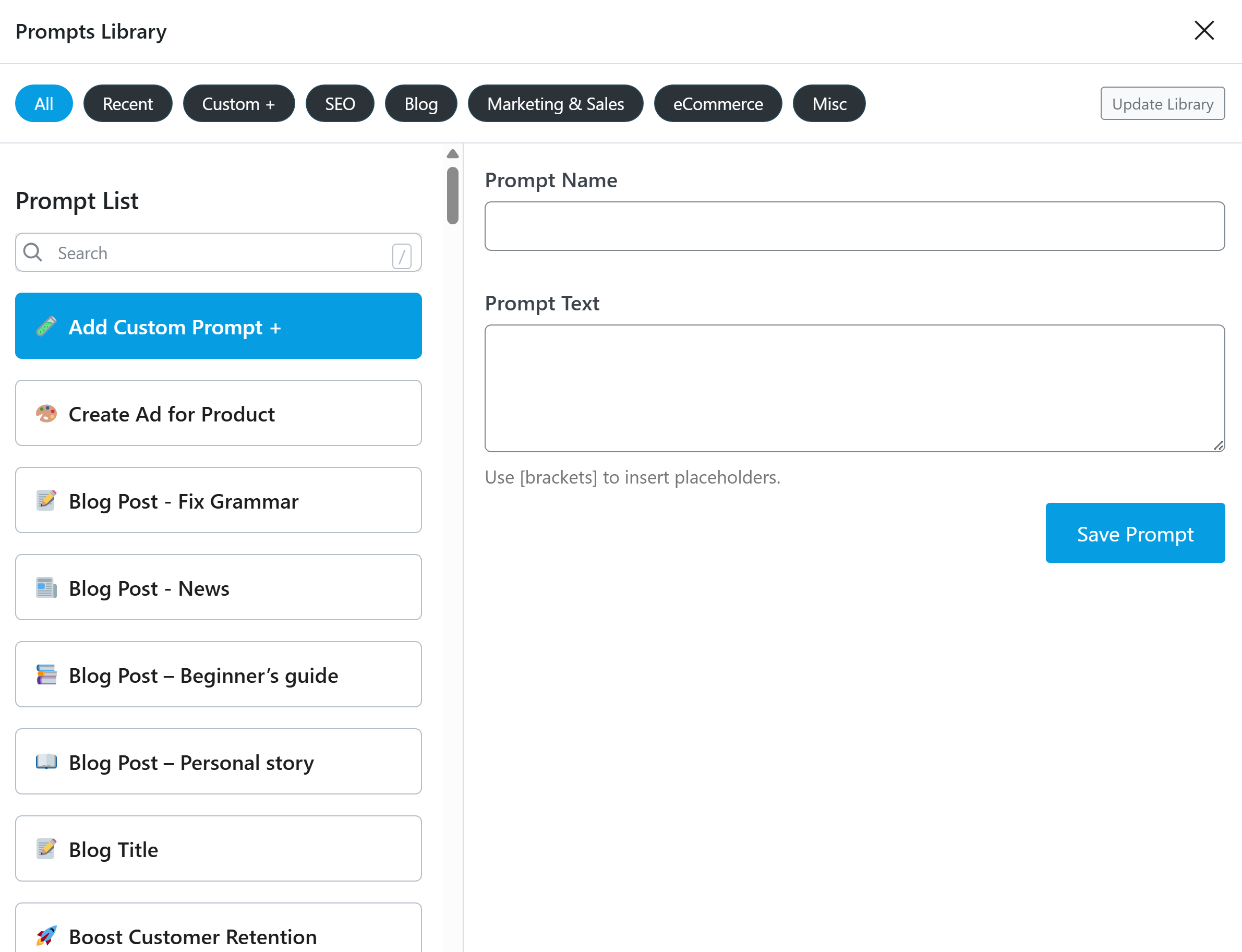
Managing Chat Sessions & Responses
Once you’ve used RankBot:
- Hover over a response to Copy it.
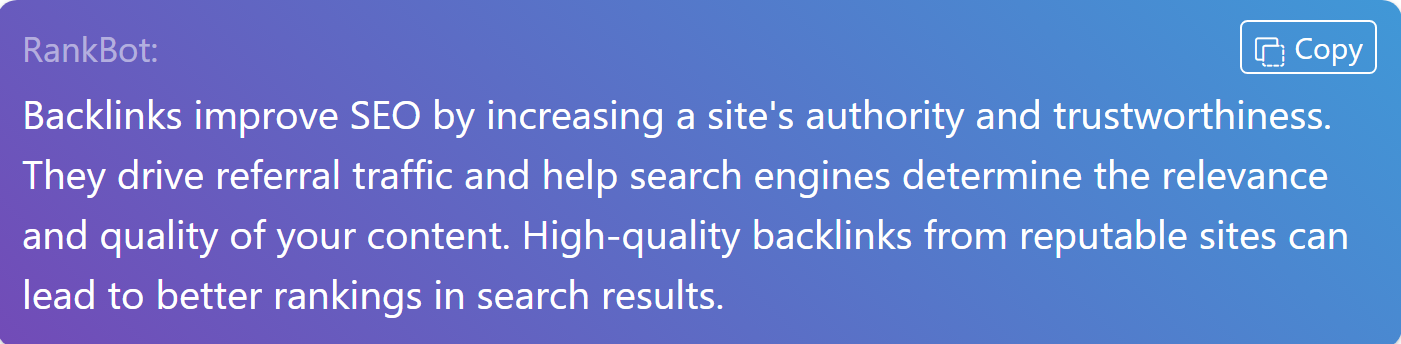
- To get a new answer, click Regenerate Response.
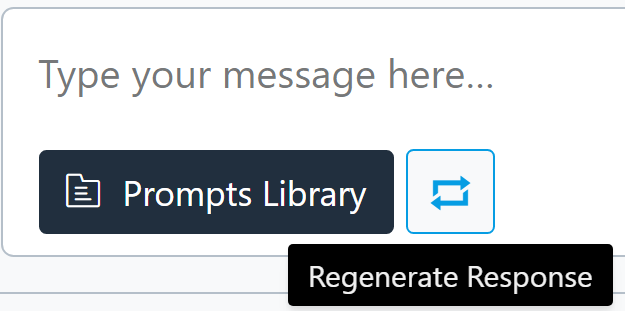
- To keep your workspace tidy, you can click New Chat to start a fresh session.
- You can also delete previous chat sessions from the sidebar or dropdown.
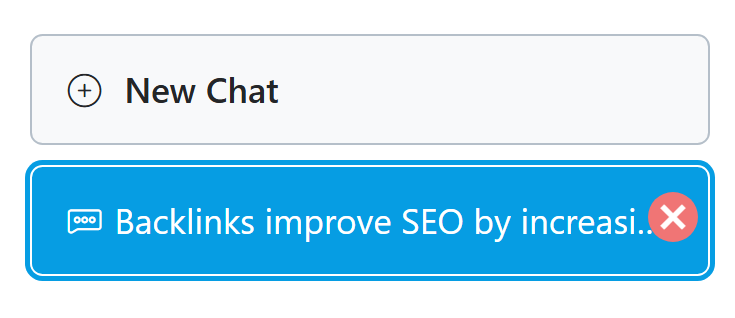
Tips for Beginners
- Use prompts from the library to save time and get structured responses.
- Customize placeholder text in prompts to better match your topic or brand.
- Use “Regenerate” when the response doesn’t quite fit your needs.
- Keep track of sessions for different tasks—SEO research, blog outlines, product copy, etc.
